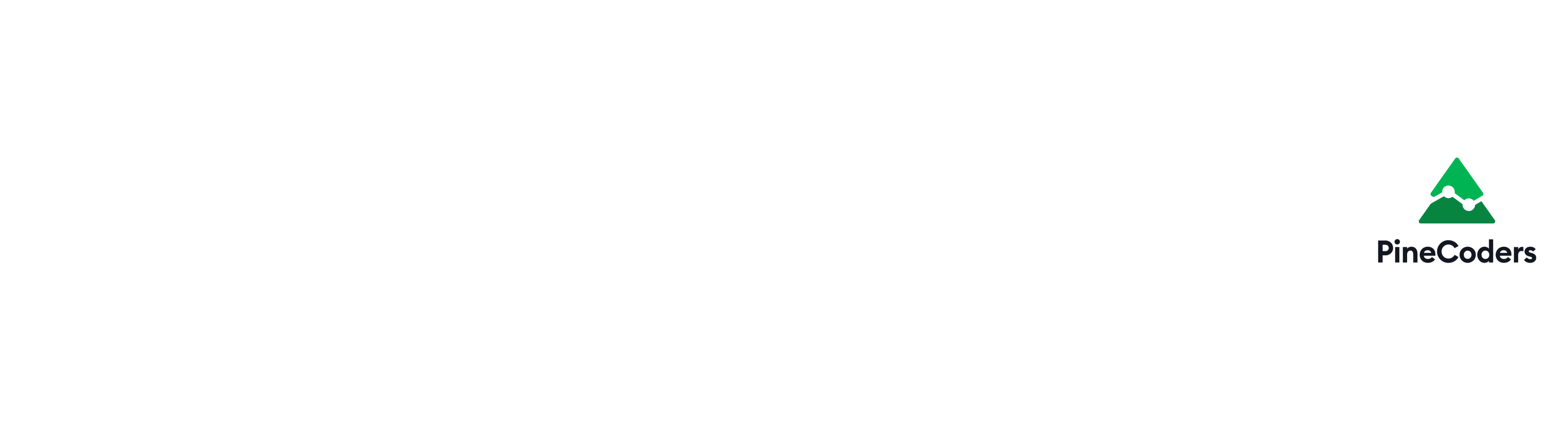FAQ & Code
This is a compendium of frequently asked questions on Pine. Answers often give code examples or link to the best sources on the subject.
Do not make the mistake of assuming this is strictly beginner’s material; some of the questions and answers explore advanced techniques.
Reusing this code: You are welcome to reuse this code in your scripts. No permission is required from PineCoders. Credits are appreciated.
Table of Contents
- Built-in variables
- Built-in functions
- Operators
- Math
- Indicators (a.k.a. studies)
- Strategies
- Plotting
- Text
- Labels and Lines
- Arrays
- Time, dates and Sessions
- Other Timeframes (MTF)
- Alerts
- Editor
- Techniques
- Debugging
BUILT-IN VARIABLES
What is the variable name for the current price?
The close variable holds both the price at the close of historical bars and the current price when an indicator is running on the realtime bar. If the script is a strategy running on the realtime bar, by default it runs only at the bar’s close. If the calc_on_every_tick parameter of the strategy() declaration statement is set to true, the strategy will behave as an indicator and run on every price change of the realtime bar.
To access the close of the previous bar’s close in Pine, use close[1]. In Pine, brackets are used as the history-referencing operator.
What is the code for an up bar?
upBar = close > open
Once you have defined the upBar variable, if you wanted a boolean variable to be true when the last three bars were up bars, you could write:
threeUpBars = upBar and upBar[1] and upBar[2]
You could also achieve the same using:
threeUpBars = sum(upBar ? 1 : 0, 3) == 3
which produces a value of 1 every time the upBar boolean variable is true, and adds the number of those values for the last 3 bars. When that rolling sum equals 3, threeUpBars is true.
Note that the variable name
3UpBarswould have caused a compilation error. It is not legal in Pine as it begins with a digit.
If you wanted to have a condition true when there were 7 or more up bars in the last 10, you could use:
sevenUpBarsInLastTen = sum(upBar ? 1 : 0, 10) >= 7
If you need to define up and down bars and want to account for all possibilities, make sure one of those definitions allows for the case where open and close are equal:
upBar = close > open
dnBar = not upBar
In this case, when close == open, upBar will be false and dnBar true.
If you want to go one step further in defining what constitutes an up and down bar, you can use these functions. They are useful on smaller timeframes when price does not move during bars. Note that these functions taken together do not account for all possible situations, as none of them will return true when price does not move during a bar and the bar closes at the same level as the previous bar. These functions also use price values that are rounded to tick precision (see the following FAQ entry for the reasons why that can be useful):
f_roundedToTickOHLC() =>
[round_to_mintick(open), round_to_mintick(high), round_to_mintick(low), round_to_mintick(close)]
[o, h, l, c] = f_roundedToTickOHLC()
// ————— Function returning true when a bar is considered to be an up bar.
f_barUp() =>
// Dependencies: `o` and `c`, which are the open and close values rounded to tick precision.
// Account for the normal "close > open" condition, but also for zero movement bars when their close is higher than previous close.
_result = c > o or (c == o and c > nz(c[1], c))
// ————— Function returning true when a bar is considered to be a down bar.
f_barDn() =>
// Dependencies: `o` and `c`, which are the open and close values rounded to tick precision.
// Account for the normal "close < open" condition, but also for zero movement bars when their close is lower than previous close.
_result = c < o or (c == o and c < nz(c[1], c))
Why do the OHLC built-ins sometimes return different values than the ones shown on the chart?
Data feeds sometimes contains prices that exceed the symbol’s tick precision. When this happens, the value returned by the close built-in may be different from the chart’s close value. Chart prices are always rounded to tick precision, but built-ins are not. This makes it possible for occurrences like the one illustrated here, where the exchange feed contains a close price of 30181.07 that is more precise than the symbol’s 0.1 tick size. In that case, the chart will show 30181.1 but the close built-in’s value will be the feed’s value of 30181.07.
The difference is subtle but such discrepancies do occur and should be taken into consideration when troubleshooting unexpected script behavior or designing precision-critical calculations. Cross detections are an example of calculations that can be affected.
One solution is to force a rounding of OHLC built-ins and use the rounded values in further calculations, as is done in this example script, which spots discrepancies between the evaluation of the open == close conditional expression with and without rounded values:
//@version=4
study("My Script", overlay = true, precision = 10)
o = round_to_mintick(open)
c = round_to_mintick(close)
bgcolor(o == c and open != close ? color.red : na)
plotchar(o, "o", "", location.top, size = size.tiny)
plotchar(c, "c", "", location.top, size = size.tiny)
plotchar(open, "open", "", location.top, size = size.tiny)
plotchar(close, "close", "", location.top, size = size.tiny)
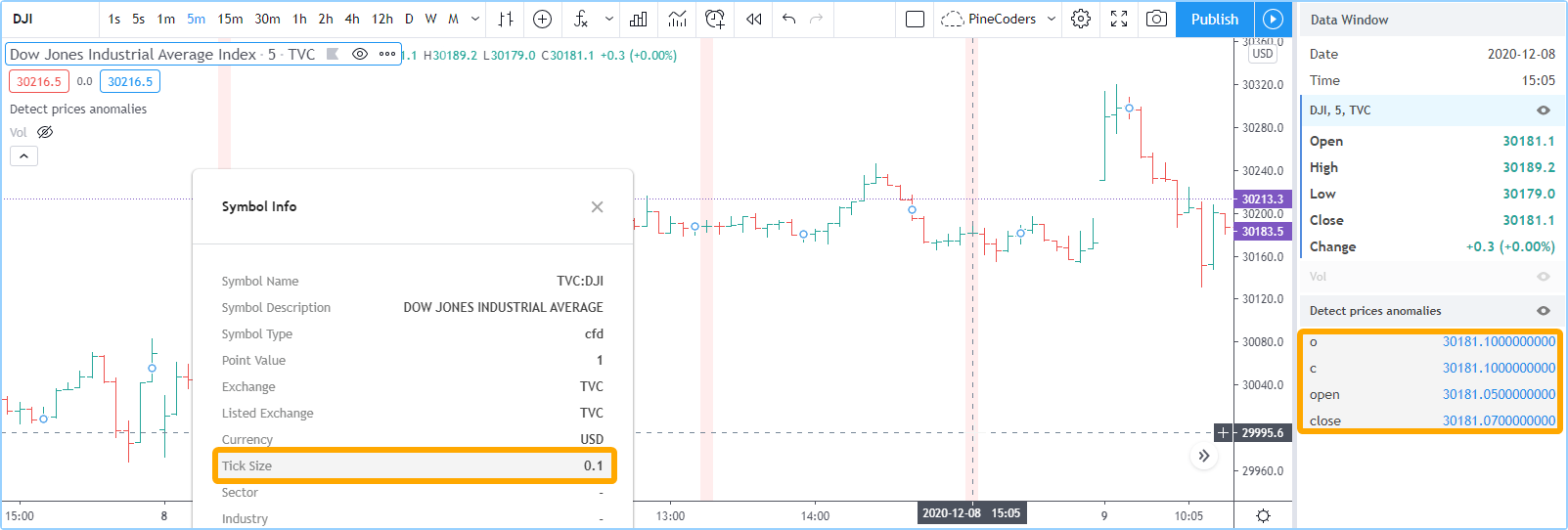
You can also use this version of the function which returns rounded OHLC values in a single call:
//@version=4
study("", precision = 8)
f_roundedToTickOHLC() =>
[round_to_mintick(open), round_to_mintick(high), round_to_mintick(low), round_to_mintick(close)]
f_color(_v1, _v2) => _v1 != _v2 ? color.red : color.blue
[o, h, l, c] = f_roundedToTickOHLC()
plotchar(o, "o", "", location.top, f_color(o, open))
plotchar(open, "open", "", location.top, f_color(o, open))
plotchar(h, "h", "", location.top, f_color(h, high))
plotchar(high, "high", "", location.top, f_color(h, high))
plotchar(l, "l", "", location.top, f_color(l, low))
plotchar(low, "low", "", location.top, f_color(l, low))
plotchar(c, "c", "", location.top, f_color(c, close))
plotchar(close, "close", "", location.top, f_color(c, close))
bgcolor(o != open or h != high or l != low or c != close ? color.red : na)
BUILT-IN FUNCTIONS
Can I use a variable length in functions?
You can use a “series int” length (so a length that varies from bar to bar) in the following Pine functions: alma(), bb(), bbw(), cci(), change(), cmo(), cog(), correlation(), dev(), falling(), highest(), highestbars(), linreg(), lowest(), lowestbars(), mfi(), mom(), percentile_linear_interpolation(), percentile_nearest_rank(), percentrank(), rising(), roc(), sma(), stdev(), stoch(), sum(), variance(), vwma(), wma() and wpr().
The Functions Allowing Series As Length script by
alexgrover provides versions of the ema(), atr(), lsma(), variance(), covariance(), stdev() and correlation() functions.
How can I calculate values depending on variable lengths that reset on a condition?
Such calculations typically use barssince() to determine the number of bars elapsed since a condition occurs. When using variable lengths, you must pay attention to the following:
barssince()returns zero on the bar where the condition is met. Lengths, however, cannot be zero, so you need to ensure the length has a minimum value of one, which can be accomplished by usingmax(1, len).- At the beginning of a dataset, until the condition is detected a first time,
barssince()returnsna, which also cannot be used as a length, so you must protect your calculation against this, which can be done by usingnz(len). - The length must be an “int”, so it is safer to cast the result of your length’s calculation to an “int” using
int(len). - Finally, a
barssince()value of0must translate to a variable length of1, and so on, so we must add1to the value returned bybarssince().
Put together, these requirements yield code such as this one to calculate the lowest low since cond has occurred the last time:
//@version=4
study("Lowest low since condition", "", true)
cond = rising(close, 3)
lookback = int(max(1, nz(barssince(cond)) + 1))
lowestSinceCondition = lowest(lookback)
plot(lowestSinceCondition)
// Show when condition occurs.
plotchar(cond, "cond", "•", location.top, size = size.tiny)
// Display varying lookback period in Data Window.
plotchar(lookback, "lookback", "", location.top, size = size.tiny)
Why do some functions and built-ins evaluate incorrectly in if or ternary (?) blocks?
An important change to the way conditional statement blocks are evaluated was introduced with v4 of Pine. Many coders are not aware of it or do not understand its implications. This User Manual section explains the change and provides a list of exceptions for functions/built-ins which are NOT affected by the constraints. We’ll explain what’s happening here, and how to avoid the problems caused by code that does not take the change into account.
This is what’s happening:
- Starting in Pine v4, both blocks of conditional statements are no longer executed on every bar. By both blocks, we mean the part executed when the conditional expression evaluates to true, and the one (if it exists) to be executed when the expression evaluates to false.
- Many functions/built-ins need to execute on every bar to return correct results. Think of a rolling average like
sma()or a function likehighest(). If they miss values along the way, it’s easy to see how they won’t calculate properly.
This is the PineCoders “If Law”:
Whenever an if or ternary’s (
?) conditional expression can be evaluated differently bar to bar, all functions used in the conditional statement’s blocks not in the list of exceptions need to be pre-evaluated prior to entry in the if statement, to ensure they are executed on each bar.
While this can easily be forgotten in the creative excitement of coding your latest idea, you will save yourself lots of pain by understanding and remembering this. This is a major change from previous versions of Pine. It has far-reaching consequences and not structuring code along these lines can have particularly pernicious consequences because the resulting incorrect behavior is sometimes discrete (appearing only here and there) and random.
To avoid problems, you need to be on the lookout for 2 conditions:
Condition A
A conditional expression that can only be evaluated with incoming, new bar information (i.e., using series variables like close). This excludes expressions using values of literal, const, input or simple forms because they do not change during the script’s execution, and so when you use them, the same block in the if statement is guaranteed to execute on every bar. Read this if you are not familiar with Pine forms and types.
Condition B
When condition A is met, and the if block(s) contain(s) functions or built-ins NOT in the list of exceptions, i.e., which require evaluation on every bar to return a correct result, then condition B is also met.
This is an example where an apparently inoffensive built-in like vwap is used in a ternary. vwap is not in the list of exceptions, and so when condition A is realized, it will require evaluation prior to entry in the if block. You can flip between 3 modes: #1 where condition A is fulfilled and #2 and #3 where it is not. You will see how the unshielded value (“upVwap2” in the thick line) will produce incorrect results when mode 1 is used.
//@version=4
study("When to pre-evaluate functions/built-ins", "", true)
CN1 = "1. Condition A is true because evaluation varies bar to bar"
CN2 = "2. Condition A is false because `timeframe.multiplier` does not vary during the script's execution"
CN3 = "3. Condition A is false because an input does not vary during the script's execution"
useCond = input(CN1, "Test on conditional expression:", options = [CN1, CN2, CN3])
p = 10
// ————— Conditional expression 1: CAUTION!
// Can lead to execution of either `if` block because:
// uses *series* variables, so result changes bar to bar.
// (Condition A is fulfilled).
cond1 = close > open
// ————— Conditional expression 2: NO WORRIES
// Guarantees execution of same `if` block on every bar because:
// uses *simple* variable, so result does NOT change bar to bar
// because it is known before the script executes and does not change.
// (Condition A is NOT fulfilled).
cond2 = timeframe.multiplier > 0
// ————— Conditional expression 3: NO WORRIES
// Guarantees execution of same `if` block on every bar because:
// uses *input* variable, so result does NOT change bar to bar
// because it is known before the script execcutes and does not change.
// (Condition A is NOT fulfilled).
cond3 = input(true)
cond = useCond == CN1 ? cond1 : useCond == CN2 ? cond2 : cond3
// Built-in used in 'if' blocks that is not part of the exception list,
// and so will require forced evaluation on every bar prior to entry in 'if' statement.
// (Condition B will be true when Condition A is also true)
v = vwap
// Shielded against condition B because vwap is pre-evaluted.
upVwap = sum(cond ? v : 0, p) / sum(cond ? 1 : 0, p)
// NOT shielded against condition B because vwap is NOT pre-evaluted.
upVwap2 = sum(cond ? vwap : 0, p) / sum(cond ? 1 : 0, p)
plot(upVwap, "upVwap", color.fuchsia)
plot(upVwap2, "upVwap2", color.fuchsia, 8, transp = 80)
bgcolor(upVwap != upVwap2 ? color.silver : na)
OPERATORS
What’s the difference between ==, = and :=?
== is a comparison operator used to test for true/false conditions.
= is used to declare and initialize variables.
:= is used to assign values to variables after initialization, transforming them into mutable variables.
//@version=3
study("")
a = 0
b = 1
plot(a == 0 ? 1 : 2)
plot(b == 0 ? 3 : 4, color = orange)
a := 2
plot(a == 0 ? 1 : 2, color = aqua)
Can I use the := operator to assign values to past values of a series?
No. Past values in Pine series are read-only, as is the past in real life. Only the current bar instance (variableName[0]) of a series variable can be assigned a value, and when you do, the [] history-referencing operator must not be used—only the variable name.
What you can do is create a series with the values you require in it as the script is executed, bar by bar. The following code creates a new series called range with a value containing the difference between the bar’s close and open, but only when it is positive. Otherwise, the series value is zero.
range = close > open ? close - open : 0.0
In the previous example, we could determine the value to assign to the range series variable as we were going over each bar in the dataset because the condition used to assign values was known on that bar. Sometimes, you will only obtain enough information to identify the condition after a number of bars have elapsed. In such cases, a for loop must be used to go back in time and analyse past bars. This will be the case in situations where you want to identify fractals or pivots. See the Pivots Points High/Low from the User Manual, for example.
Why do some logical expressions not evaluate as expected when na values are involved?
Pine logical expressions have 3 possible values: true, false and na. Whenever an na value is used in a logical expression, the result of the logical expression will be na. Thus, contrary to what could be expected, na == na, na == true, na == false or na != true all evaluate to na. Furthermore, when a logical expression evaluates to na, the false branch of a conditional statement will be executed. This may lead to unexpected behavior and entails that special cases must be accounted for if you want your code to handle all possible logical expression results according to your expectations.
Let’s take a case where, while we are debugging code, we want to compare two variables that should always have the same value, but where one of the variables or both can have an na value. When that is the case, neither a == b nor a != b will return true or false, as they both return na.
When we undestand this, we can see why the first bgcolor() line in the following code shows no background. While you could expect the a != b logical expression to be true and thus the background to appear lime because the value of variable a does not equal the value of b, this is not the case. Because the logical expression returns na, the false branch of the ternary is executed and no color is plotted in the background.
The second bgcolor() line will produce the behavior we expect. You will see this if you comment out the first one and uncomment this second line. The other lines show different variations of the concept.
//@version=4
study("")
int a = 1
int b = na
bgcolor(a != b ? color.lime : na, transp = 20) // na, so goes to false branch.
// bgcolor(a == b ? na : color.red, transp = 20) // na, so goes to false branch.
// bgcolor(na((a != b)) ? color.orange : na, transp = 20) // true, so works.
// bgcolor(a != b or na(a != b) ? color.fuchsia : na, transp = 20) // true, so works.
This code shows a more practical example using a test for pivots.
//@version=4
study("Logical expressions evaluate to true, false or na", "", precision=10)
// Truncated Stoch RSI built-in
smoothK = input(3, minval=1)
lengthRSI = input(14, minval=1)
lengthStoch = input(14, minval=1)
src = input(close, title="RSI Source")
capMin = input(false)
showEquals = input(true)
rsi1 = rsi(src, lengthRSI)
kCapped = max(10e-10, sma(stoch(rsi1, rsi1, rsi1, lengthStoch), smoothK))
kNormal = sma(stoch(rsi1, rsi1, rsi1, lengthStoch), smoothK)
k = capMin ? kCapped : kNormal
plot(k, color=color.blue)
hline(0, "", color.gray)
pLo = pivotlow(k, 1, 1)
// Usual way which doesn't work when a pivot occurs at value 0.
var usualSignal = 0.
if pLo
usualSignal := 85
else
// Note that this else clause catches all non-true values, so both 0 (false) AND na values.
usualSignal := 15
plot(usualSignal, "Usual Signal", color.teal, 10, transp = 10)
// Bad way because we're comparing the pivot's value to 1 (true) and 0 (false),
// so the logical expressions will only be true if a pivot occurs at those values, which is almost never.
var badSignal = 0.
if pLo == true
// This conditions only catches pivots when they occur at value == 1, so almost never happens.
badSignal := 85
else
// This conditions only catches pivots when they occur at value == 0, so almost never happens.
if pLo == false
badSignal := 15
else
// This catches all the rest of conditions, which is almost always.
badSignal := 50
plot(badSignal, "Bad Signal", color.purple, 10, transp = 60)
// Proper way to test so that we do not miss any pivots.
var goodSignal = 0.
if not na(pLo)
// This identifies all pivot occurrences (including at value == 0) because it tests for values that are not na.
goodSignal := 85
else
goodSignal := 15
plot(goodSignal, "Good Signal", color.orange, 2, transp = 0)
// Our background color also misses pivots when they occur at value == 0.
bgcolor(pLo ? color.red : na, transp = 70)
// This line identifies pivots which occur at value == 0.
plotchar(not na(pLo) and pLo == 0., "", "•", location.top, color.fuchsia, 0, text = "Missed\nlow pivot", textcolor = color.new(color.red, 0), size = size.small)
// Debugging plots for Data Window.
plotchar(pLo, "pLo", "", location.top)
plotchar(pLo == true, "pLo == true", "", location.top)
plotchar(pLo == false, "pLo == false", "", location.top)
plotchar(na(pLo), "na(pLo)", "", location.top)
plotchar(true, "true", "", location.top)
plotchar(false, "false", "", location.top)
If you are comparing two signals and want to be sure they produce the same values all the time, including na values, you can use code like this to make sure they are rigorously the same on all bars. It compares the value of rsi(close, 14) to an external input:
//@version=4
study("")
// ——— For verification, allows comparison to user rating from another version of "Technicals".
i_comparedSignal = input(close, "Debugging: Compare to")
f_nzEqEq(_c1, _c2) => nz(_c1, 10e15) == nz(_c2, 10e15)
signal = rsi(close, 14)
var error = false
error := error or not f_nzEqEq(signal, i_comparedSignal)
bgcolor(error ? color.red : na)
MATH
How can I round a number to x increments?
//@version=4
study("Round fraction")
i_val = input(0.75, "Value to round", step = 0.01)
i_to = input(0.75, "Increment", step = 0.01)
f_roundTo(_val, _to) =>
// Kudos to @veryevilone for the idea.
round(_val / _to) * _to
plot(f_roundTo(i_val, i_to))
plot(f_roundTo(close, i_to))
How can I control the number of decimals used in displaying my script’s values?
Rounding behavior in displayed values is controlled by the combination of your script’s precision= and format= arguments in its study() or strategy() declaration statement. See the Reference and User Manual on the subject. The default will use the precision of the price scale. To increase it, you will need to specify a precision= argument greater than that of the price scale.
How can I control the precision of values used in my calculations?
You can use the round(number, precision) form of round() to round values. You can also round values to tick precision using our function from this entry.
How can I round down the number of decimals of a value?
This function allows you to truncate the number of decimal places of a float value. f_roundDown(1.218, 2) will yield “1.21”, and f_roundDown(-1.218, 2) will yield “-1.22”:
f_roundDown(_number, _decimals) =>
(floor(_number * pow(10, _decimals))) / pow(10, _decimals)
Thanks to Daveatt for the function.
How can I round to ticks?
Use round_to_mintick(). If you need to round a string representation of a number, use tostring(x, format.mintick).
How can I abbreviate large values?
To abbreviate large values like volume (e.g., 1,222,333.0 ► “1.222M”), you can:
- Use
format = format.volumeinstudy()orstrategy(). This affects all values displayed by the script. - Use
tostring(x, format.volume)to abbreviate specific values. - Use a function such as this
f_abbreviateValue(_v, _precision), which allows you to specify a custom precision, abbreviates up to trillions, and provides subtle spacing between the value and the letter denoting the magnitude:
//@version=4
study("")
// ————— Function to format large values.
f_abbreviateValue(_v, _precision) => // Thx Alex P.!
// float _v : value to format.
// string _precision: format suffix for precision ("" for none, ".00" for two digits, etc.)
float _digits = log10(abs(_v))
string _precisionFormat = "#" + _precision
string _return = if _digits > 12
tostring(_v / 1e12, _precisionFormat + " T")
else if _digits > 9
tostring(_v / 1e9, _precisionFormat + " B")
else if _digits > 6
tostring(_v / 1e6, _precisionFormat + " M")
else if _digits > 3
tostring(_v / 1e3, _precisionFormat + " K")
else
tostring(_v, "#" + _precisionFormat)
f_print(_text) => var table _t = table.new(position.middle_right, 1, 1), table.cell(_t, 0, 0, _text, bgcolor = color.yellow)
f_print(f_abbreviateValue(volume, ".00"))
How can I calculate using pips?
Use this function to return the correct pip value for pips on Forex symbols:
pip() => syminfo.mintick * (syminfo.type == "forex" ? 10 : 1)
How do I calculate averages?
- If the values you need to average are in distinct variables, you can use
avg(val1, val2)with up to ten values. - If you need the average between a single bar’s prices, see
hl2,hlc3andohlc4. - To average the last n values in a series, you can use
sma(series, n). - Finally, you can also use an array to build a custom set of values and then use
array.avg()to average them. See the Pine User Manual on arrays for more information.
How can I calculate an average only when a certain condition is true?
This script shows how to calculate a conditional average using three different methods.
How can I generate a random number?
See random().
How can I evaluate a filter I am planning to use?
See the Filter Information Box - PineCoders FAQ script by alexgrover. You can add your filter code to it; the script will then evaluate its impulse response and display your filter’s characteristics.
INDICATORS
Can I use a Pine script with the TradingView screener?
Not for the moment. The TV screener only works with the filters already included in it. A search of the Public Library on “screener” will return a few examples of scripts that use security() to screen from pre-determined and limited lists of symbols.
Can I create an indicator that plots like the built-in Volume or Volume Profile indicators?
No. A few of the built-in indicators TradingView publishes are written in JavaScript because their behavior cannot be replicated in Pine. The Volume and Volume Profile indicators are among those. This Stack Overflow answer provides an imperfect workaround.
How can I use one script’s output as an input into another?
Use the following in your code:
ExternalIndicator = input(close, "External Indicator")
From the script’s Inputs you will then be able to select a plot from another indicator if it present on your chart. You can use only one such statement in your script. If you use more than one, the other indicator plots will not be visible from the Inputs dropdown. You cannot use this technique in strategies.
See how our Signal for Backtesting-Trading Engine can be integrated as an input to our Backtesting-Trading Engine.
Is it possible to export indicator data to a file?
Yes, through the Export chart data… item in the burger menu at the top left of your chart. The exported CSV data will include time and OHLC data, plus any plots your script is plotting. It is thus a matter of plotting the information you want to appear in the CSV file. When plotting values outside the scale of your indicator, or if you simply don’t want the plots to show, you may find it useful to use the plot()’s function display = parameter so that it doesn’t disrupt your script’s scale. The name of the plot will appear in the CSV column header:
plot(close*0.5, "No Display", display = display.none)
Note that you can export strategy data using the same method.
Can my script place something on the chart when it is running from a pane?
The only thing that can be changed on the chart from within a pane is the color of the bars. See the barcolor() function.
STRATEGIES
Why are my orders executed on the bar following my triggers?
TradingView backtesting evaluates conditions at the close of historical bars. When a condition triggers, the associated order is executed at the open of the next bar, unless process_orders_on_close=true in the strategy() declaration statement, in which case the broker emulator will try to execute orders at the bar’s close.
In the real-time bar, orders may be executed on the tick (price change) following detection of a condition. While this may seem appealing, it is important to realize that if you use calc_on_every_tick=true in the strategy() declaration statement to make your strategy work this way, you are going to be running a different strategy than the one you tested on historical bars. See the Strategies page of the User Manual for more information.
How do I implement date range filtering in strategies?
This code allows coders to restrict specific calculations in a script to user-selected from/to dates. If you need to also filter on specific times, use How To Set Backtest Time Ranges by allanster.
//@version=4
study("Date Filtering", "", true)
i_dateFilter = input(false, "═════ Date Range Filtering ═════")
i_fromYear = input(1900, "From Year", minval = 1900)
i_fromMonth = input(1, "From Month", minval = 1, maxval = 12)
i_fromDay = input(1, "From Day", minval = 1, maxval = 31)
i_toYear = input(2999, "To Year", minval = 1900)
i_toMonth = input(1, "To Month", minval = 1, maxval = 12)
i_toDay = input(1, "To Day", minval = 1, maxval = 31)
fromDate = timestamp(i_fromYear, i_fromMonth, i_fromDay, 00, 00)
toDate = timestamp(i_toYear, i_toMonth, i_toDay, 23, 59)
f_tradeDateIsAllowed() => not i_dateFilter or (time >= fromDate and time <= toDate)
enterLong = f_tradeDateIsAllowed() and crossover(rsi(close, 14), 50)
plotchar(enterLong, "enterLong", "▲", location.belowbar, color.lime, size = size.tiny)
Note that with this code snippet, date filtering can quickly be enabled/disabled using a checkbox. This way, traders don’t have to reset dates when filtering is no longer needed; they can simply uncheck the box.
Why is backtesting on Heikin Ashi and other non-standard charts not recommended?
Because non-standard chart types use non-standard prices which produce non-standard results. See our Backtesting on Non-Standard Charts: Caution! - PineCoders FAQ indicator and its description for a more complete explanation.
The TradingView Help Center also has a good article on the subject.
How can I save the entry price in a strategy?
Here are two ways you can go about it:
//@version=4
// Mod of original code at https://www.tradingview.com/script/bHTnipgY-HOWTO-Plot-Entry-Price/
strategy("Plot Entry Price", "", true)
longCondition = crossover(sma(close, 14), sma(close, 28))
if (longCondition)
strategy.entry("My Long Entry Id", strategy.long)
shortCondition = crossunder(sma(close, 14), sma(close, 28))
if (shortCondition)
strategy.entry("My Short Entry Id", strategy.short)
// ————— Method 1: wait until bar following order and use its open.
var float entryPrice = na
if longCondition[1] or shortCondition[1]
entryPrice := open
plot(entryPrice, "Method 1", color.orange, 3, plot.style_circles)
// ————— Method 2: use built-in variable.
plot(strategy.position_avg_price, "Method 2", color.gray, 1, plot.style_circles, transp = 0)
Can my strategy place orders with TradingView brokers?
Not directly from the TradingView platform, as can be done manually; only manual orders can be placed with brokers integrated in TradingView. It is, however, possible for Pine scripts to place orders in markets for automated trading, including through some of the brokers integrated in TradingView, but to reach them you will need to use a third party execution engine to relay orders. See our next entry on the subject.
Can my Pine strategy or study place automated orders in markets?
Yes. By generating alert events and sending them to third party execution engines, orders can be relayed from a script to the execution engine, and then to a broker or exchange.
The markets you can reach from a Pine script are limited by the execution engine you will use. There is a healthy ecosystem of execution engines able to accept incoming TradingView alerts containing orders intended for markets. Our Resources page lists a few of them. While they do not cover the entirety of world markets, you will be able to reach quite a few, conventional or crypto.
These are the steps you will typically need to go through to build a working automated trading system from a Pine study/strategy:
- Decide which third-party execution you will be using. This will have an impact on:
- The markets you can reach.
- The syntax required in alert messages to communicate orders.
- The conduit you will be using to send the alerts to the execution engine (webhooks, email, etc.).
- You will need an account with the execution engine and with the broker/exchange where your oders will be executed.
- In your study or strategy, create alert events that will trigger when orders must be sent, along with the required order-placement syntax.
- From your TV charts, create an alert for each symbol you want to run your system on, and configure it so that it is sent through the conduit required by your particular execution engine.
For information on creating alert events from studies, see the Pine User Manual on alertcondition().
To create alert events from strategies, see the Help Center page on strategy alerts.
See this Help Center page to learn how to create alerts from the charts UI.
Can I connect my strategies to my paper trading account?
Strategies cannot generate orders for a TradingView paper trading account. If you hold a paper account with a broker or exchange, it may be possible to connect your strategies to it via alerts and a third-party execution engine. See this FAQ entry.
How can I implement a time delay between orders?
Here, we set up the script to allow the user to turn the delay on and off, and to set the duration of the delay.
The f_tfInMinutes() and f_timeFrom(_from, _qty, _units) are lifted from our
Time Offset Calculation Framework:
//@version=4
strategy("Strat with time delay", overlay=true)
i_qtyTimeUnits = - input(20, "Quantity", inline = "Delay", minval = 0, tooltip = "Use 0 for no delay")
i_timeUnits = input("minutes", "", inline = "Delay", options = ["seconds", "minutes", "hours", "days", "months", "years"])
// ————— Converts current chart timeframe into a float minutes value.
f_tfInMinutes() =>
_tfInMinutes = timeframe.multiplier * (
timeframe.isseconds ? 1. / 60 :
timeframe.isminutes ? 1. :
timeframe.isdaily ? 60. * 24 :
timeframe.isweekly ? 60. * 24 * 7 :
timeframe.ismonthly ? 60. * 24 * 30.4375 : na)
// ————— Calculates a +/- time offset in variable units from the current bar's time or from the current time.
// WARNING:
// This functions does not solve the challenge of taking into account irregular gaps between bars when calculating time offsets.
// Optimal behavior occurs when there are no missing bars at the chart resolution between the current bar and the calculated time for the offset.
// Holidays, no-trade periods or other irregularities causing missing bars will produce unpredictable results.
f_timeFrom(_from, _qty, _units) =>
// _from : starting time from where the offset is calculated: "bar" to start from the bar's starting time, "close" to start from the bar's closing time, "now" to start from the current time.
// _qty : the +/- qty of _units of offset required. A "series float" can be used but it will be cast to a "series int".
// _units : string containing one of the seven allowed time units: "chart" (chart's resolution), "seconds", "minutes", "hours", "days", "months", "years".
// Dependency: f_resInMinutes().
int _timeFrom = na
// Remove any "s" letter in the _units argument, so we don't need to compare singular and plural unit names.
_unit = str.replace_all(_units, "s", "")
// Determine if we will calculate offset from the bar's time or from current time.
_t = _from == "bar" ? time : _from == "close" ? time_close : timenow
// Calculate time at offset.
if _units == "chart"
// Offset in chart res multiples.
_timeFrom := int(_t + (f_tfInMinutes() * 60 * 1000 * _qty))
else
// Add the required _qty of time _units to the _from starting time.
_year = year(_t) + (_unit == "year" ? int(_qty) : 0)
_month = month(_t) + (_unit == "month" ? int(_qty) : 0)
_day = dayofmonth(_t) + (_unit == "day" ? int(_qty) : 0)
_hour = hour(_t) + (_unit == "hour" ? int(_qty) : 0)
_minute = minute(_t) + (_unit == "minute" ? int(_qty) : 0)
_second = second(_t) + (_unit == "econd" ? int(_qty) : 0)
// Return the resulting time in ms Unix time format.
_timeFrom := timestamp(_year, _month, _day, _hour, _minute, _second)
// Entry conditions.
ma = sma(close, 100)
goLong = close > ma
goShort = close < ma
// Time delay filter
var float lastTradeTime = na
if nz(change(strategy.position_size), time) != 0
// An order has been executed; save the bar's time.
lastTradeTime := time
// If user has chosen to do so, wait `i_qtyTimeUnits` `i_timeUnits` between orders
delayElapsed = f_timeFrom("bar", i_qtyTimeUnits, i_timeUnits) >= lastTradeTime
if goLong and delayElapsed
strategy.entry("Long", strategy.long, comment="Long")
if goShort and delayElapsed
strategy.entry("Short", strategy.short, comment="Short")
plot(ma, "MA", goLong ? color.lime : color.red)
plotchar(delayElapsed, "delayElapsed", "•", location.top, size = size.tiny)
How can I calculate custom statistics in a strategy?
When you issue orders in a strategy by using any of the strategy.*() function calls, you do the equivalent of sending an order to your broker/exchange. The broker emulator takes over the management of those orders and simulates their execution when the conditions in the orders are fulfilled. In order to detect the execution of those orders, you can use changes in the built-in variables such as strategy.opentrades and strategy.closedtrades.
This script demonstrates how to accomplish this. The first part calculates the usual conditions required to manage trade orders and issues those orders. The second part detects order fill events and calculates various statistics from them. The script also demonstrates how to calculate position sizes using a fixed percentage of the equity and the risk incurred when entering the trade, which is defined as the distance to the entry stop. The default strategy parameters also use commission. All strategies should account for some fees, either in the form of commission or in slippage (which can be used to simulate spreads), as nobody usually trades for free, and ignoring trading fees is a common mistake which can be costly:
//@version=4
strategy("Custom strat stats", "", true, initial_capital = 10000, commission_type = strategy.commission.percent, commission_value = 0.075, max_bars_back = 1000)
float i_maxPctRisk = input(1.0, "Maximum %Risk On Equity Per Trade", minval = 0., maxval = 100., step = 0.25) / 100.
// ———————————————————— Strat calcs.
// ————— Function rounding _price to tick precision.
f_roundToTick(_price) => round(_price / syminfo.mintick) * syminfo.mintick
// ————— Entries on MA crosses when equity is not depleted.
float c = f_roundToTick(close)
float maF = f_roundToTick(sma(hlc3, 10))
float maS = f_roundToTick(sma(hlc3, 60))
bool enterLong = crossover( maF, maS) and strategy.equity > 0
bool enterShort = crossunder(maF, maS) and strategy.equity > 0
// ————— Exits on breach of hi/lo channel.
float stopLong = lowest(20)[1]
float stopShort = highest(20)[1]
// ————— Position sizing.
// Position size is calculated so the trade's risk equals the user-selected max risk of equity allowed per trade.
// This way, positions sizes throttle with equity variations, but always incur the same % risk on equity.
// Note that we are estimating here. We do not yet know the actual fill price because the order will only be executed at the open of the next bar.
float riskOnEntry = abs(c - (enterLong ? stopLong : enterShort ? stopShort : na))
float positionSize = strategy.equity * i_maxPctRisk / riskOnEntry
// ————— Orders to broker emulator.
// Entries, which may include reversals. Don't enter on first bars if no stop can be calculated yet.
strategy.entry("Long", strategy.long, qty = positionSize, comment ="►Long", when = enterLong and not na(stopLong))
strategy.entry("Short", strategy.short, qty = positionSize, comment ="►Short", when = enterShort and not na(stopShort))
// Exits. Each successive call modifies the existing order, so the current stop value is always used.
strategy.exit("◄Long", "Long", stop = stopLong)
strategy.exit("◄Short", "Short", stop = stopShort)
// ———————————————————— Custom stat calcs.
// From this point on, we only rely on changes to `strategy.*` variables to detect the execution of orders.
// ————— Detection of order fill events.
bool tradeWasClosed = change(strategy.closedtrades)
bool tradeWasEntered = change(strategy.opentrades) > 0 or (strategy.opentrades > 0 and tradeWasClosed)
bool tradeIsActive = strategy.opentrades != 0
// ————— Number of trades entered.
float tradesEntered = cum(tradeWasEntered ? 1 : 0)
// ————— Percentage of bars we are in a trade.
float barsInTradePct = 100 * cum(tradeIsActive ? 1 : 0) / bar_index
// ————— Avg position size.
float avgPositionSize = cum(nz(positionSize))[1] / tradesEntered
// ————— Avg entry stop in %.
float stopPct = riskOnEntry / c
float avgEntryStopPct = 100 * cum(nz(stopPct)) / tradesEntered
// ————— Avg distance to stop during trades in %.
var float[] distancesToStopInPctDuringTrade = array.new_float(0)
var float[] distancesToStopInPct = array.new_float(0)
float stop = strategy.position_size > 0 ? stopLong : strategy.position_size < 0 ? stopShort : na
float distanceToStopInPct = 100 * abs(stop - c) / c
// Keep track of distances to stop during trades.
if tradeWasEntered
// Start with an empty array for each trade.
array.clear(distancesToStopInPctDuringTrade)
else if tradeIsActive
// Add a new distance for each bar in the trade.
array.push(distancesToStopInPctDuringTrade, distanceToStopInPct)
else if tradeWasClosed
// At the end of a trade, save the avg distance for that trade in our global values for all trades.
array.push(distancesToStopInPct, array.avg(distancesToStopInPctDuringTrade))
// Avg distance for all trades.
float avgDistancesToStop = array.avg(distancesToStopInPct)
// ———————————————————— Plots
// ————— Chart plots.
plot(maF, "MA Fast")
plot(maS, "MA Slow", color.silver)
plot(stop, "Stop", color.fuchsia, 1, plot.style_circles)
bgcolor(strategy.position_size > 0 ? color.teal : strategy.position_size < 0 ? color.maroon : na, transp = 95)
// ————— Data Window plots.
plotchar(na, "════════ Risk", "", location.top, size = size.tiny)
plotchar(strategy.equity, "Equity", "", location.top, size = size.tiny)
plotchar(strategy.equity * i_maxPctRisk, "Max value of equity to risk", "", location.top, size = size.tiny)
plotchar(riskOnEntry, "Risk On Entry", "", location.top, size = size.tiny)
plotchar(positionSize, "Position Size", "", location.top, size = size.tiny)
plotchar(0, "════════ Stats", "", location.top, size = size.tiny)
plotchar(tradesEntered, "tradesEntered", "", location.top, size = size.tiny)
plotchar(barsInTradePct, "barsInTradePct", "", location.top, size = size.tiny)
plotchar(avgPositionSize, "avgPositionSize", "", location.top, size = size.tiny)
plotchar(avgEntryStopPct, "avgEntryStopPct", "", location.top, size = size.tiny)
plotchar(avgDistancesToStop, "avgDistancesToStop", "", location.top, size = size.tiny)
plotchar(na, "════════ Misc.", "", location.top, size = size.tiny)
plotchar(strategy.opentrades, "strategy.opentrades", "", location.top, size = size.tiny)
plotchar(strategy.closedtrades, "strategy.closedtrades", "", location.top, size = size.tiny)
plotchar(strategy.position_size, "strategy.position_size", "", location.top, size = size.tiny)
plotchar(positionSize, "positionSize", "", location.top, size = size.tiny)
plotchar(positionSize * close, "Position's Value", "", location.top, size = size.tiny)
plotchar(close, "Estimated entry Price", "", location.top, size = size.tiny)
p = riskOnEntry / close
plotchar(p, "p", "", location.top, size = size.tiny)
plotchar(strategy.equity * i_maxPctRisk, "strategy.equity * i_maxPctRisk", "", location.top, size = size.tiny)
r = positionSize * riskOnEntry
plotchar(r, "r", "", location.top, size = size.tiny)
plotchar(enterLong, "enterLong", "", location.top, size = size.tiny)
plotchar(enterShort, "enterShort", "", location.top, size = size.tiny)
plotchar(tradeWasClosed, "tradeWasClosed", "—", location.bottom, size = size.tiny)
plotchar(tradeWasEntered, "tradeWasEntered", "+", location.top, size = size.tiny)
Why can’t I backtest deeper into history?
The depth of history is measured in bars—not time. The quantity of bars on charts varies with your type of account:
- 5K bars for Basic accounts.
- 10K bars for Pro and Pro+ accounts.
- 20K bars for Premium accounts.
At 20K bars on 1min charts, the depth measured in time will vary with the quantity of 1min bars in the dataset. 24x7 markets with pretty much all 1min bars present will yield ~17 days of history. Less densely populated 1min charts like GOOGL will yield ~72 days.
You can use this script to test how deep your history reaches:
//@version=4
study("Days of history")
var begin = time
days = (time - begin) / (24 * 60 * 60 * 1000)
plot(days)
f_print(_text) => var _label = label.new(bar_index, na, _text, xloc.bar_index, yloc.price, color(na), label.style_label_up, color.gray, size.large, text.align_left), label.set_xy(_label, bar_index, days), label.set_text(_label, _text)
f_print(tostring(days, "#.0 days\n") + tostring(bar_index + 1, "# bars"))
How can I implement a time delay between orders?
By saving the time when trades occur, and then determining, as bars elapse since the last order execution, if the required time delay has passed. The broker emulator doesn’t notify a script when an order is executed, so we will detect their execution by monitoring changes in the strategy.position_size built-in variable. We will use our f_timeFrom() function, lifted from our Time Offset Calculation Framework publication to calculate time offsets:
//@version=4
strategy("Strat with time delay", overlay=true)
i_qtyTimeUnits = - input(1, "Delay between orders:", inline = "1", minval = 0, tooltip = "Use 0 for no delay")
i_timeUnits = input("days", "", inline = "1", options = ["seconds", "minutes", "hours", "days", "months", "years"])
// ————— Converts current chart timeframe into a float minutes value.
f_tfInMinutes() =>
_tfInMinutes = timeframe.multiplier * (
timeframe.isseconds ? 1. / 60 :
timeframe.isminutes ? 1. :
timeframe.isdaily ? 60. * 24 :
timeframe.isweekly ? 60. * 24 * 7 :
timeframe.ismonthly ? 60. * 24 * 30.4375 : na)
// ————— Calculates a +/- time offset in variable units from the current bar's time or from the current time.
// WARNING:
// This functions does not solve the challenge of taking into account irregular gaps between bars when calculating time offsets.
// Optimal behavior occurs when there are no missing bars at the chart resolution between the current bar and the calculated time for the offset.
// Holidays, no-trade periods or other irregularities causing missing bars will produce unpredictable results.
f_timeFrom(_from, _qty, _units) =>
// _from : starting time from where the offset is calculated: "bar" to start from the bar's starting time, "close" to start from the bar's closing time, "now" to start from the current time.
// _qty : the +/- qty of _units of offset required. A "series float" can be used but it will be cast to a "series int".
// _units : string containing one of the seven allowed time units: "chart" (chart's resolution), "seconds", "minutes", "hours", "days", "months", "years".
// Dependency: f_resInMinutes().
int _timeFrom = na
// Remove any "s" letter in the _units argument, so we don't need to compare singular and plural unit names.
_unit = str.replace_all(_units, "s", "")
// Determine if we will calculate offset from the bar's time or from current time.
_t = _from == "bar" ? time : _from == "close" ? time_close : timenow
// Calculate time at offset.
if _units == "chart"
// Offset in chart res multiples.
_timeFrom := int(_t + (f_tfInMinutes() * 60 * 1000 * _qty))
else
// Add the required _qty of time _units to the _from starting time.
_year = year(_t) + (_unit == "year" ? int(_qty) : 0)
_month = month(_t) + (_unit == "month" ? int(_qty) : 0)
_day = dayofmonth(_t) + (_unit == "day" ? int(_qty) : 0)
_hour = hour(_t) + (_unit == "hour" ? int(_qty) : 0)
_minute = minute(_t) + (_unit == "minute" ? int(_qty) : 0)
_second = second(_t) + (_unit == "econd" ? int(_qty) : 0)
// Return the resulting time in ms Unix time format.
_timeFrom := timestamp(_year, _month, _day, _hour, _minute, _second)
// Entry conditions.
ma = sma(close, 100)
goLong = close > ma
goShort = close < ma
// Time delay filter
var float lastTradeTime = na
if nz(change(strategy.position_size), time) != 0
// An order has been executed; save the bar's time.
lastTradeTime := time
// If user has chosen to do so, wait `i_qtyTimeUnits` `i_timeUnits` between orders
delayElapsed = f_timeFrom("bar", i_qtyTimeUnits, i_timeUnits) >= lastTradeTime
if goLong and delayElapsed
strategy.entry("Long", strategy.long, comment="Long")
if goShort and delayElapsed
strategy.entry("Short", strategy.short, comment="Short")
plot(ma, "MA", goLong ? color.lime : color.red)
// For debugging.
plotchar(delayElapsed, "delayElapsed", "•", location.top, size = size.tiny)
plotchar(barssince(goLong or goShort), "barssince(goLong or goShort)", "", location.top, size = size.tiny)
plotchar(strategy.position_avg_price, "strategy.position_avg_price", "", location.top, size = size.tiny)
PLOTTING
Why can’t I use a plot in an if or for statement?
Because it’s not allowed in Pine. You can use many different conditions to control plotting and the color of plots, but these must be controlled from within the plot() call.
If, for example, you want to plot a highlight when 2 MAs are a certain multiple of ATR away from each other, you first need to define your condition, then plot on that condition only:
//@version=4
study("Conditional plot", "", true)
// ————— Step 1: Define our condition.
ma1 = sma(close, 10)
ma2 = sma(close, 50)
plotCondition = (ma1 - ma2) > atr(14) * 3
// ————— Step 2: Plot.
// These 2 plots are plotted all the time.
plot(ma1, "Fast MA", color.fuchsia)
plot(ma2, "Slow MA", color.orange)
// Method 2a: This plots all the time as well, but because we make our color conditional,
// It only shows when our condition is true.
plot(ma1, "Highlight 2b", plotCondition ? color.fuchsia : na, 6, transp = 70)
// Method 2b: This only plots a value when our condition is true.
plot(plotCondition ? ma1 : na, "Highlight 2b", color.purple, 3, plot.style_circles)
The same limitations apply to plotchar(), plotshape() and fill().
Can I plot diagonals between two points on the chart?
Yes, using the line.new() function available in v4. See the Trendlines - JD indicator by Duyck.
How do I plot a line using start/stop criteria?
You’ll need to define your start and stop conditions and use logic to remember states and the level you want to plot.
Note the plot() call using a combination of plotting na and the style = plot.style_linebr parameter to avoid plotting a continuous line, which would produce inelegant joins between different levels.
Also note how plotchar() is used to plot debugging information revealing the states of the boolean building blocks we use in our logic. These plots are not necessary in the final product; they are used to ensure your code is doing what you expect and can save you a lot of time when you are writing your code.
//@version=4
study("Plot line from start to end condition", overlay=true)
lineExpiryBars = input(300, "Maximum bars line will plot", minval = 0)
// Stores "close" level when start condition occurs.
var savedLevel = float(na)
// True when the line needs to be plotted.
var plotLine = false
// This is where you enter your start and end conditions.
startCondition = pivothigh(close, 5, 2)
endCondition = cross(close, savedLevel)
// Determine if a line start/stop condition has occurred.
startEvent = not plotLine and startCondition
// If you do not need a limit on the length of the line, use this line instead: endEvent = plotLine and endCondition
endEvent = plotLine and (endCondition or barssince(startEvent) > lineExpiryBars)
// Start plotting or keep plotting until stop condition.
plotLine := startEvent or (plotLine and not endEvent)
if plotLine and not plotLine[1]
// We are starting to plot; save close level.
savedLevel := close
// Plot line conditionally.
plot(plotLine ? savedLevel : na, color = color.orange, style = plot.style_linebr)
// State plots revealing states of conditions.
plotchar(startCondition, "startCondition", "•", color = color.green, size=size.tiny, transp = 0)
plotchar(endCondition, "endCondition", "•", color = color.red, size=size.tiny, location = location.belowbar, transp = 0)
plotchar(startEvent, "startEvent", "►", color = color.green, size=size.tiny)
plotchar(endEvent, "endEvent", "◄", color = color.red, size=size.tiny, location = location.belowbar)
How do I plot a support or a trend line?
To plot a continuous line in Pine, you need to either:
- Look back into elapsed bars to find an occurrence that will return the same value over consecutive bars so you can plot it, or
- Find levels and save them so that you can plot them. In this case your saving mechanism will determine how many levels you can save.
- You may also use the
line.new()function available in v4. See Trendlines - JD by Duyck or Pivots MTF.
These are other examples:
How can I use colors in my indicator plots?
- See Working with colours by Kodify.
- Our Resources document has a list of color pickers to help you choose colors.
- midtownsk8rguy has a complete set of custom colors in Pine Color Magic and Chart Theme Simulator.
How do I make my indicator plot over the chart?
Use overlay=true in strategy() or study() declaration statement, e.g.,:
study("My Script", overlay = true)
If your indicator was already in a Pane before applying this change, you will need to use Add to Chart again for the change to become active.
If your script only works correctly in overlay mode and you want to prevent users from moving it to a separate pane, you can add linktoseries = true to your strategy() or study() declaration statement.
Can I use plot() calls in a for loop?
No, but you can use the v4 line.new() function in for loops.
How can I plot vertical lines on a chart?
You can use the plot.style_columns style to plot them:
//@version=4
study("", "", true, scale = scale.none)
cond = close > open
plot(cond ? 10e20 : na, style = plot.style_columns, color = color.silver, transp=85)
There is a nice v4 function to plot a vertical line in this indicator: vline() Function for Pine Script v4.0+.
How can I toggle hline() plots on and off?
showHline = input(true)
hline(50, color = showHline ? color.blue : #00000000)
How can I plot color gradients?
There are no built-in functions to generate color gradients in Pine yet. Gradients progressing horizontally across bars are much easier to implement and run faster. These are a few examples:
- Color Gradient Framework - PineCoders FAQ
- [e2] Color Gradient Function
- [RS]Color Gradient Function
- [RS]Function - RGB Color (low resolution)
To produce gradients progressing in vertical space on the same bar you will need to use a progession of plots, each with a different color. Doing so requires many plot statements and scripts using this technique will run slower than ones producing horizontal gradients. Examples:
TEXT
How can I place text on chart?
You can display text using one of the following methods:
- The
plotchar()orplotshape()functions. - Labels, when you need to display dynamic text that may v
- Tables
The plotchar() or plotshape() functions are useful to display fixed text on bars. There is no limit to the number of bars you may use those functions on, but you cannot decide at runtime which text to print. One plotchar() call can print only one character on a bar. Using plotshape()’s text parameter, you can plot a string. When you want to print two different characters on bars depending on a condition that can only be evaluated at runtime, you must use two distinct calls, each one printing on a different condition:
//@version=4
study("", "", true)
bool barUp = close > open
bool barDn = close < open
plotchar(barUp, "Up", "▲", location.top, size = size.tiny)
plotchar(barDn, "Down", "▼", location.bottom, size = size.tiny)
We need two distinct calls here because the argument to the charparameter in plotchar() must be of “input string” type, which means it can be determined by an input, but not calculated dynamically at runtime. This for example, would not work:
plotchar(barUp or barDn, "Up/Down", barUp ? "▲" : "▼", location.top, size = size.tiny)
Labels are useful when the text you want to display needs to vary from bar to bar. They are required when, for example, you want to print values on the chart such as pivot levels, which cannot be known before the script executes. There is a limit to the number of labels that can be displayed by a script. By default, it is approximately the 50 latest labels drawn by the script. You can increase that value up to 500 using the max_labels_count parameter of study() or strategy().
This shows how you can use labels to display more or less the equivalent of our first example using labels. Notice how we can now determine both the label’s text and position at runtime, so using “series string” arguments:
//@version=4
study("", "", true)
bool barUp = close > open
bool barDn = close < open
label.new(bar_index, na, barUp ? "▲" : "▼", yloc = barUp ? yloc.belowbar : yloc.abovebar, color = na, textcolor = color.blue)
Tables are useful to display text that floats in a fixed position of the indicator’s visual space, untethered to chart bars.
How can I lift plotshape() text up?
You will need to use \n followed by a special non-printing character that doesn’t get stripped out. Here we’re using U+200E. While you don’t see it in the following code’s strings, it is there and can be copy/pasted. The special Unicode character needs to be the last one in the string for text going up, and the first one when you are plotting under the bar and text is going down:
//@version=4
study("Lift text", "", true)
// Use U+200E (Decimal 8206) as a non-printing space after the last "\n".
// The line will become difficult to edit in the editor, but the character will be there.
// You can use https://unicode-table.com/en/tools/generator/ to generate a copy/pastable character.
plotshape(true, "", shape.arrowup, location.abovebar, color.green, text="A")
plotshape(true, "", shape.arrowup, location.abovebar, color.lime, text="B\n")
plotshape(true, "", shape.arrowdown, location.belowbar, color.red, text="C")
plotshape(true, "", shape.arrowdown, location.belowbar, color.maroon, text="\nD")
How can I position text on either side of a single bar?
By choosing label styles like style = label.style_label_left we can determine on which side of the bar the label is positioned. Note that since the “left”/”right” in there specifies the pointer’s position, “left” has the side effect of positioning the label on the right side of the bar. The text’s alignment in the label can be controlled using textalign = text.align_right, and finally, we can make the label’s background color transparent so we display only the text:
//@version=4
study("", "", true)
f_print(_txt, _pos, _align) => var _lbl = label.new(bar_index, highest(10)[1], _txt, xloc.bar_index, yloc.price, #00000000, _pos, color.gray, size.huge, _align), label.set_xy(_lbl, bar_index, highest(10)[1]), label.set_text(_lbl, _txt)
f_print("123\nRL", label.style_label_left, text.align_left)
f_print("123\nLR", label.style_label_right, text.align_right)
f_print("123\nC", label.style_label_center, text.align_center)
The following three labels are all positioned on the chart’s last bar:
How can I print a value at the top right of the chart?
See this example in the Pine User Manual which use a table to do it.
LABELS AND LINES
How can I draw lines or labels into the future?
For this, you will need to use xloc = xloc.bar_time in label.new() or line.new() because the default is xloc = xloc.bar_index, which does not allow positioning drawings in the future. See our Time Offset Calculation Framework for functions that will help you with this.
How can I keep only the last x labels or lines?
The easiest way is to manage an array containing the ids of the labels or lines. We will manage the array in such a way that it emulates a queue, i.e., new ids come in from the end and each time a new id comes in, we remove one from the beginning of the array, which contains the oldest id. The technique is explained in the Pine User Manual’s page on arrays, but we will use a function which allows us to save lines:
//@version=4
// We decide on an arbitray maximum of 100 labels. It could be as high as 500.
var int MAX_LABELS = 100
// Use the MAX_LABELS as the argument to `max_labels_count` because the default value would be 50 otherwise.
study("", "", true, max_labels_count = MAX_LABELS)
// Get required number of historical labels to preserve, using our constant to limit its value. If user chooses 0, no labels will display.
int i_qtyLabels = input(50, "Quantity of last labels to show", minval = 0, maxval = MAX_LABELS)
// ————— Queues a new element in an array and de-queues its first element.
f_qDq(_array, _val) =>
array.push(_array, _val)
_return = array.shift(_array)
// Create an array of label ids once. Use the user-selected quantity to determine its size.
var label[] myLabels = array.new_label(i_qtyLabels)
// On each bar:
// 1. Create a new label.
// 2. Add its id to the end of the `myLabels` array.
// 3. Remove the oldest label id from the array's beginning and return its id.
// 4. Delete the label corresponding to that id.
// Note that on early bars, until the array fills to capacity, we will be deleting ids with `na` values, but that doesn't generate runtime errors.
label.delete(f_qDq(myLabels, label.new(bar_index, high, tostring(high), style = label.style_label_down, color = color(na))))
Is it possible to draw geometric shapes?
Yes it’s possible. See these examples:
- [RS]Function - Geometric Line Drawings by RicardoSantos.
- Periodic Ellipses by alexgrover.
- Euler Cubes - Cubᵋ by fikira.
- Penrose Diagram by DayTradingOil.
- Speedometer Toolbox by rumpypumpydumpy.
- Auto Fib Speed Resistance Fans by DGT by dgtrd.
How can I color the chart’s background on a condition detected on the last bar?
See this example in the Pine User Manual’s page on tables.
ARRAYS
How can I work with arrays in Pine?
See the User Manual’s page on arrays.
How can I split a string into characters?
It can be done using str.split() and an empty string argument for the separator parameter.
This splits the string into an array of characters:
//@version=4
study("Split a string into characters")
f_print(_text) => var _label = label.new(bar_index, na, _text, xloc.bar_index, yloc.price, color(na), label.style_none, color.gray, size.large, text.align_left), label.set_xy(_label, bar_index, highest(10)[1]), label.set_text(_label, _text)
i_sourceString = input("123456789")
arrayOfCharacters = str.split(i_sourceString, "")
f_print("i_sourceString: [" + i_sourceString + "]\n")
f_print("arrayOfCharacters: " + tostring(arrayOfCharacters))
TIME, DATES AND SESSIONS
How can I get the time of the first bar in the dataset?
The following code will save the time of the dataset’s first bar. We use the fact that when we declare a variable using the var keyword, it is only initialized on the first bar. We use that here to save the value of time, which returns the time in Unix format, i.e., the number of milliseconds that have elapsed since 00:00:00 UTC, 1 January 1970:
//@version=4
study("Time at first bar")
// Get time at beginning of the dataset.
var t = time
plot(t)
How can I convert a time to a date-time string?
Use our f_timeToString() function, which accepts any timestamp in Unix format and returns the corresponding date-time in string format. This code shows four different ways of using it to get the date-time from various starting points and using a 4-day offset in the future for the last two uses demonstrated:
//@version=4
study("`f_timeToString()`")
// Get time at beginning of the dataset.
var t = time
f_timeToString(_t) =>
tostring(year(_t), "0000") + "." + tostring(month(_t), "00") + "." + tostring(dayofmonth(_t), "00") + " " +
tostring(hour(_t), "00") + ":" + tostring(minute(_t), "00") + ":" + tostring(second(_t), "00")
f_print(_txt) => var _lbl = label.new(bar_index, highest(10)[1], _txt, xloc.bar_index, yloc.price, #00000000, label.style_none, color.gray, size.large, text.align_center), label.set_xy(_lbl, bar_index, highest(10)[1]), label.set_text(_lbl, _txt)
f_print("Date-time at bar_index = 0: " + f_timeToString(t) + "\n\n\n\n\n\n")
f_print("Current Date-time: " + f_timeToString(timenow) + "\n\n\n\n")
f_print("Date-time 4 days from current time: " + f_timeToString(timestamp(year(timenow), month(timenow), dayofmonth(timenow) + 4, hour(timenow), minute(timenow), second(timenow))) + "\n\n\n")
f_print("Date-time at beginning of last bar: " + f_timeToString(time) + "\n")
f_print("Date-time at the start of the day, 4 days past the last bar's time: " + f_timeToString(timestamp(year, month, dayofmonth + 4, 00, 00, 00)))
How can I know how many days are in the current month?
Use this function by RicardoSantos.
How can I detect the chart’s last day?
To do this, we will use the security() function called at the 1D resolution and have it evaluate the barstate.islast variable on that time frame, which returns true when the bar is the last one in the dataset, even if it is not a realtime bar because the market is closed. We also allow the security() function to lookahead, otherwise it will only return true on the last bar of the chart’s resolution.
//@version=4
study("")
lastDay = security(syminfo.tickerid, "D", barstate.islast, lookahead = barmerge.lookahead_on)
bgcolor(lastDay ? color.red : na)
How can I detect if a bar’s date is today?
//@version=4
//@author=mortdiggiddy, for PineCoders
study("Detect today", "", true)
today() =>
_currentYear = year(timenow)
_currentMonth = month(timenow)
_currentDay = dayofmonth(timenow)
_result = year == _currentYear and month == _currentMonth and dayofmonth == _currentDay
bgcolor(today() ? color.gray : na)
How can I plot a value starting n months/years back?
The timestamp() function allows the use of negative argument values and will convert them into the proper date. Using a negative month value, for example, will subtract the proper number of years from the result. We use this feature here to allow us to look back an arbitrary number of months or years. A choice is given to identify the first of the target month, or go back from the current date and time.
//@version=4
study("Plot value starting n months/years back", "", true)
monthsBack = input(3, minval = 0)
yearsBack = input(0, minval = 0)
fromCurrentDateTime = input(false, "Calculate from current Date/Time instead of first of the month")
targetDate = time >= timestamp(
year(timenow) - yearsBack,
month(timenow) - monthsBack,
fromCurrentDateTime ? dayofmonth(timenow) : 1,
fromCurrentDateTime ? hour(timenow) : 0,
fromCurrentDateTime ? minute(timenow) : 0,
fromCurrentDateTime ? second(timenow) : 0)
beginMonth = not targetDate[1] and targetDate
var float valueToPlot = na
if beginMonth
valueToPlot := high
plot(valueToPlot)
bgcolor(beginMonth ? color.green : na)
How can I track highs/lows for a specific timeframe?
This code shows how to do that without using security() calls, which slow down your script. The source used to calculate the highs/lows can be selected in the script’s Inputs, as well as the period after which the high/low must be reset.
//@version=4
//@author=LucF, for PineCoders
study("Periodic hi/lo", "", true)
showHi = input(true, "Show highs")
showLo = input(true, "Show lows")
srcHi = input(high, "Source for Highs")
srcLo = input(low, "Source for Lows")
period = input("D", "Period after which hi/lo is reset", input.resolution)
var hi = 10e-10
var lo = 10e10
// When a new period begins, reset hi/lo.
hi := change(time(period)) ? srcHi : max(srcHi, hi)
lo := change(time(period)) ? srcLo : min(srcLo, lo)
plot(showHi ? hi : na, "Highs", color.blue, 3, plot.style_circles)
plot(showLo ? lo : na, "Lows", color.fuchsia, 3, plot.style_circles)
How can I track highs/lows for a specific period of time?
We use session information in the 2-parameter version of the time function to test if we are in the user-defined hours during which we must keep track of the highs/lows. A setting allows the user to choose if he wants levels not to plot outside houts. It’s the default.
//@version=4
//@author=LucF, for PineCoders
study("Session hi/lo", "", true)
noPlotOutside = input(true, "Don't plot outside of hours")
showHi = input(true, "Show highs")
showLo = input(true, "Show lows")
srcHi = input(high, "Source for Highs")
srcLo = input(low, "Source for Lows")
timeAllowed = input("1200-1500", "Allowed hours", input.session)
// Check to see if we are in allowed hours using session info on all 7 days of the week.
timeIsAllowed = time(timeframe.period, timeAllowed + ":1234567")
var hi = 10e-10
var lo = 10e10
if timeIsAllowed
// We are entering allowed hours; reset hi/lo.
if not timeIsAllowed[1]
hi := srcHi
lo := srcLo
else
// We are in allowed hours; track hi/lo.
hi := max(srcHi, hi)
lo := min(srcLo, lo)
plot(showHi and not(noPlotOutside and not timeIsAllowed)? hi : na, "Highs", color.blue, 3, plot.style_circles)
plot(showLo and not(noPlotOutside and not timeIsAllowed)? lo : na, "Lows", color.fuchsia, 3, plot.style_circles)
How can I track highs/lows between specific intrabar hours?
We use the intrabar inspection technique explained here to inspect intrabars and save the high or low if the intrabar is whithin user-defined begin and end times.
//@version=4
//@author=LucF, for PineCoders
study("Pre-market high/low", "", true)
begHour = input(7, "Beginning time (hour)")
begMinute = input(0, "Beginning time (minute)")
endHour = input(9, "End time (hour)")
endMinute = input(25, "End time (minute)")
// Lower TF we are inspecting. Cannot be in seconds and must be lower that chart's resolution.
insideRes = input("5", "Intrabar resolution used")
startMinute = (begHour * 60) + begMinute
finishMinute = (endHour * 60) + endMinute
f_highBetweenTime(_start, _finish) =>
// Returns low between specific times.
var float _return = 0.
var _reset = true
_minuteNow = (hour * 60) + minute
if _minuteNow >= _start and _minuteNow <= _finish
// We are inside period.
if _reset
// We are at first bar inside period.
_return := high
_reset := false
else
_return := max(_return, high)
else
// We are past period; enable reset for when we next enter period.
_reset := true
_return
f_lowBetweenTime(_start, _finish) =>
// Returns low between specific times.
var float _return = 10e10
var _reset = true
_minuteNow = (hour * 60) + minute
if _minuteNow >= _start and _minuteNow <= _finish
// We are inside period.
if _reset
// We are at first bar inside period.
_return := low
_reset := false
else
_return := min(_return, low)
else
// We are past period; enable reset for when we next enter period.
_reset := true
_return
highAtTime = security(syminfo.tickerid, insideRes, f_highBetweenTime(startMinute, finishMinute))
lowAtTime = security(syminfo.tickerid, insideRes, f_lowBetweenTime(startMinute, finishMinute))
plot(highAtTime, "High", color.green)
plot(lowAtTime, "Low", color.red)
How can I detect a specific date/time?
We will be using the year, month, dayofmonth, hour, minute and second built-in variables to achieve this here. All these variables return their namesake’s value at the bar the script is running on, and in the exchange’s timezone, as is documented here in the Pine User Manual. So in order for the target date/time you will enter in the script’s Settings/Inputs to match the date/time on the chart, you will need to ensure your chart’s time is set to display the exchange’s timezone, as is shown in step 1 in the chart. Once that is done, step 2 shows how the chart will automatically display the exchange’s timezone at the bottom.
In this chart we have set the hour to “12” and the minute to “30” in the script’s inputs. The bright green bar shows when our target time is reached, and the lighter green bars show the bars where the condition we are testing is true, i.e., since we haven’t entered a specific date, the cycle repeats while our time threshold has been reached each day. You can test for either condition in your script. You can see at point 3 on the chart that the time matches “12:30”, which would not be the case if the chart’s time had not been set to the exchange’s timezone.
Coders often want to save a value on the transition to the target time. We show here how one could save the open every time the target date/time is reached. Note how, when plotting the saved value, we test for transitions when applying color to the plot, so that we do not plot any color on transitions. This prevents the inelegant steps from showing on the plot:
//@version=4
study("Detecting a specific time (in the exchange's timezone)", "", true)
targetYear = input(0, "Year (use 0 for all)", minval = 0)
targetMonth = input(0, "Month (use 0 for all)", minval = 0, maxval = 12)
targetDay = input(0, "Day (use 0 for all)", minval = 0, maxval = 31)
targetHour = input(24, "Hour (use 24 for all)", minval = 0, maxval = 24)
targetMinute = input(60, "Minute (use 60 for all)", minval = 0, maxval = 60)
targetSecond = input(60, "Second (use 60 for all)", minval = 0, maxval = 60)
// Detect target date/time or greater, until the next higher generic value (i.e., using its default value in Inputs) changes.
targetReached =
(targetYear == 0 or year >= targetYear) and
(targetMonth == 0 or month >= targetMonth) and
(targetDay == 0 or dayofmonth >= targetDay) and
(targetHour == 24 or hour >= targetHour) and
(targetMinute == 60 or minute >= targetMinute) and
(targetSecond == 60 or second >= targetSecond)
// Plot light bg whenever target date/time has been reached and next period hasn't reset the state.
bgcolor(targetReached ? color.green : na, title = "In allowed time")
// Plot brighter bg the first time we reach the target date/time.
bgcolor(not targetReached[1] and targetReached ? color.lime : na, 50, title = "Entry into allowed time")
// Save open at the beginning of each detection of the beginning of the date/time.
var float savedOpen = na
if not targetReached[1] and targetReached
savedOpen := open
plot(savedOpen, "Saved open", change(savedOpen) ? na : color.gray, 3)
// Plot current bar's date/time in the Data Window.
plotchar(year, "year", "", location.top)
plotchar(month, "month", "", location.top)
plotchar(dayofmonth, "dayofmonth", "", location.top)
plotchar(hour, "hour", "", location.top)
plotchar(minute, "minute", "", location.top)
plotchar(second, "second", "", location.top)
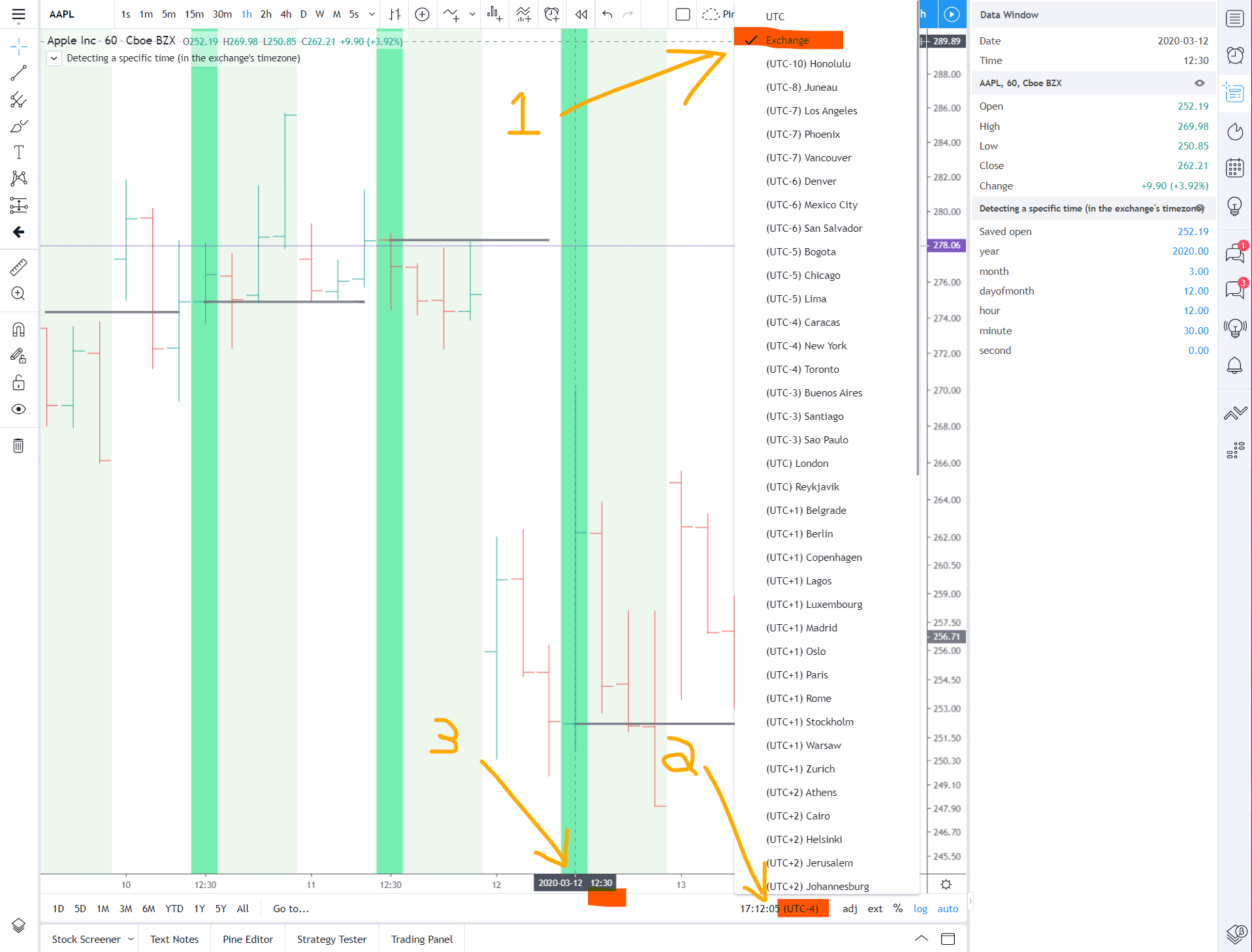
How can I know the date when a highest value was found?
Both highest() and lowest() have a corresponding function that can be used to get the offset to the bar where the highest/lowest value was found. Those highestbars() and lowestbars() functions return a negative offset, so we need to change its sign before using it as a value with the [] history-referencing operator.
Once we have the offset, we can use it with the overloaded version of the dayofthemonth built-in which allows it to be used with a specific time, and the time value we use is simply the time at the offset returned by the highestbars() call, with its sign changed from negative to positive:
//@version=4
study("Day of High", "", true)
len = input(100)
hi = highest(len)
hiOffset = - highestbars(len)
hiDay = dayofmonth(time[hiOffset])
plotchar(hiDay, "hiDay", "", location.top)
plotchar(dayofmonth, "dayofmonth", "", location.top)
plot(hi)
How can I detect bars opening at a specific hour?
This code shows three methods to detect bars opening at 18h00:
//@version=4
study("")
method1 = hour == 18 and minute == 00
t = time(timeframe.period, "1800-1900:1234567")
method2 = not na(t) and na(t[1])
tt = timestamp(year, month, dayofmonth, 18, 00, 00)
method3 = tt == time
plotchar(method1 ? 1 : na, "method1", "•", location.absolute, size = size.tiny)
plotchar(method2 ? 2 : na, "method2", "•", location.absolute, size = size.tiny)
plotchar(method3 ? 3 : na, "method3", "•", location.absolute, size = size.tiny)
Can I time the duration of a condition?
The short answer is no and the reason is because of the rollback process that happens during the realtime bar, as is explained in the User Manual’s page on Pine’s execution model.
To time the duration of an event, we would need to detect its beginning, save the time at that point (e.g., in a timeSaved variable), and for each subsequent execution of the script, check if the condition is still true and if so, use timenow - timeSaved to determine the number of milliseconds for which the condition has been true. This, however, cannot be done in Pine because the value of all variables are rolled back to their starting values at the beginning of the realtime bar before each realtime bar iteration of the script. This makes it impossible for the saved time in our timeSaved variable to perpetuate across subsequent iterations of the script in the same realtime bar. Only its value at the realtime bar’s close, so the script’s last iteration in the realtime bar, is preserved.
How can I identify the nth occurrence of a weekday in the month?
This shows how to use our f_nthDayofweekInMonth(_nth, _dayNo) function to detect the first Monday of the month:
//@version=4
study("", "", true)
// The default inputs look for the first Monday of the month.
// Note that days must be trading days for the function to work correctly.
int i_nth = input(1, "nth Occurence of the day", minval = 1, maxval = 5)
int i_dayNo = input(2, "Day number", minval = 1, maxval = 7, tooltip = "1 is Sunday")
// ————— Function returning `true` on the `_nth` occurrence of `_dayNo` in the month.
f_nthDayofweekInMonth(_nth, _dayNo) =>
// int _nth : The occurrence required. Use 1 for the first occurrence.
// int _dayNo: The day of the week number (Sunday is 1, Saturday is 7). Days not found on the chart are not accounted for.
var int _occurrence = 0
bool _newMonth = change(time("M")) > 0
bool _newDay = dayofweek == _dayNo and dayofweek[1] != _dayNo
if _newMonth
if _newDay
_occurrence := 1
else
_occurrence := 0
else if _newDay
_occurrence += 1
bool _return = _occurrence == _nth and dayofweek == _dayNo
plotchar(f_nthDayofweekInMonth(i_nth, i_dayNo), "Day", "•", location.top, size = size.tiny)
How can I implement a countdown timer?
This code will work at intraday timeframes and at 1D. It would require more discerning logic for it to work on timeframes higher than that:
//@version=4
study("Countdown", "", true)
int timeLeftInBar = (timeframe.isdaily and timeframe.multiplier == 1) or timeframe.isintraday ? (time_close - time) - (timenow - time) : 0
string countDown = str.format("{0,time,HH:mm:ss}", timeLeftInBar)
f_print(_text) => var table _t = table.new(position.middle_right, 1, 1), table.cell(_t, 0, 0, _text, bgcolor = color.yellow)
f_print(countDown)
How can I get the week of the month?
This code uses changes in the week of the year to determine the week of the month:
//@version=5
//@author=Bjorgum, for PineCoders
indicator("weekOfMonth()")
weekOfMonth(timestamp = time) =>
var week = weekofyear(timestamp) %4
if ta.change(weekofyear(timestamp))
week += 1
if ta.change(month(timestamp))
week := 1
int result = timeframe.ismonthly ? na : week
plot(weekOfMonth())
OTHER TIMEFRAMES (MTF)
If you work with data from other timeframes, you will be using the security() function and will typically require your script to provide a way to select the higher timeframe it will fetch data from. The PineCoders MTF Selection Framework provides a set of functions to do that.
It provides a way to work with the chart or a target resolution in float format so it can be manipulated, and then be converted back to a string in timeframe.period format for use with security().
The following examples provide examples of common tasks.
How can I convert the current resolution in a numeric format?
Use the f_resInMinutes() function from the PineCoders MTF Selection Framework to convert the chart’s current resolution in minutes of type float. From there you will be able to manipulate it using the other PineCoders MTF functions.
//@version=4
study("Current res in float minutes", "", true)
// ————— Converts current chart timeframe into a float minutes value.
f_resInMinutes() =>
_resInMinutes = timeframe.multiplier * (
timeframe.isseconds ? 1. / 60 :
timeframe.isminutes ? 1. :
timeframe.isdaily ? 60. * 24 :
timeframe.isweekly ? 60. * 24 * 7 :
timeframe.ismonthly ? 60. * 24 * 30.4375 : na)
f_htfLabel(_txt, _y, _color, _offsetLabels) =>
_t = int(time + (f_resInMinutes() * _offsetLabels * 60000)), var _lbl = label.new(_t, _y, _txt, xloc.bar_time, yloc.price, #00000000, label.style_none, color.gray, size.large), if barstate.islast
label.set_xy(_lbl, _t, _y), label.set_text(_lbl, _txt), label.set_textcolor(_lbl, _color)
// ————— Get current res in float minutes.
resInMinutes = f_resInMinutes()
// ————— Plot label.
f_htfLabel(tostring(resInMinutes, "Current res in minutes (float): #.0000"), sma(high + 3 * tr, 10)[1], color.gray, 3)
How can I convert a resolution in float minutes into a string usable with security()?
Use the f_resFromMinutes() function from the PineCoders MTF Selection Framework.
//@version=4
study("Target res in string from float minutes", "", true)
res = input(1440., "Minutes in target resolution (<= 0.0167 [1 sec.])", minval = 0.0167)
repaint = input(false, "Repainting")
// ————— Converts current "timeframe.multiplier" plus the TF into minutes of type float.
f_resInMinutes() =>
_resInMinutes = timeframe.multiplier * (
timeframe.isseconds ? 1. / 60. :
timeframe.isminutes ? 1. :
timeframe.isdaily ? 1440. :
timeframe.isweekly ? 10080. :
timeframe.ismonthly ? 43800. : na)
// Converts a resolution expressed in minutes into a string usable by "security()"
f_resFromMinutes(_minutes) =>
_minutes <= 0.0167 ? "1S" :
_minutes <= 0.0834 ? "5S" :
_minutes <= 0.2500 ? "15S" :
_minutes <= 0.5000 ? "30S" :
_minutes <= 1440 ? tostring(round(_minutes)) :
_minutes <= 43800 ? tostring(round(min(_minutes / 1440, 365))) + "D" :
tostring(round(min(_minutes / 43800, 12))) + "M"
f_htfLabel(_txt, _y, _color, _offsetLabels) =>
_t = int(time + (f_resInMinutes() * _offsetLabels * 60000)), var _lbl = label.new(_t, _y, _txt, xloc.bar_time, yloc.price, #00000000, label.style_none, color.gray, size.large), if barstate.islast
label.set_xy(_lbl, _t, _y), label.set_text(_lbl, _txt), label.set_textcolor(_lbl, _color)
// ————— Convert target res in minutes from input into string.
targetResInString = f_resFromMinutes(res)
// ————— Fetch target resolution's open in repainting/no-repainting mode.
// This technique has the advantage of using only one "security()" to achieve a repainting/no-repainting choice.
idx = repaint ? 1 : 0
indexHighTf = barstate.isrealtime ? 1 - idx : 0
indexCurrTf = barstate.isrealtime ? 0 : 1 - idx
targetResOpen = security(syminfo.tickerid, targetResInString, open[indexHighTf])[indexCurrTf]
// ————— Plot target res open.
plot(targetResOpen)
// ————— Plot label.
f_htfLabel(
'\nTarget res (string): "' + targetResInString + '"',
sma(high + 3 * tr, 10)[1],
color.gray, 3)
How do I define a higher interval that is a multiple of the current one?
Use the f_multipleOfRes() function from the PineCoders MTF Selection Framework.
//@version=4
//@author=LucF, for PineCoders
study("Multiple of current TF")
resMult = input(4, minval = 1)
// Returns a multiple of current TF as a string usable with "security()".
f_multipleOfRes(_res, _mult) =>
// _res: current resolution in minutes, in the fractional format supplied by f_resInMinutes() companion function.
// _mult: Multiple of current TF to be calculated.
// Convert current float TF in minutes to target string TF in "timeframe.period" format.
_targetResInMin = _res * max(_mult, 1)
// Find best string to express the resolution.
_targetResInMin <= 0.083 ? "5S" :
_targetResInMin <= 0.251 ? "15S" :
_targetResInMin <= 0.501 ? "30S" :
_targetResInMin <= 1440 ? tostring(round(_targetResInMin)) :
_targetResInMin <= 43800 ? tostring(round(min(_targetResInMin / 1440, 365))) + "D" :
tostring(round(min(_targetResInMin / 43800, 12))) + "M"
// ————— Converts current "timeframe.multiplier" plus the TF into minutes of type float.
f_resInMinutes() =>
_resInMinutes = timeframe.multiplier * (
timeframe.isseconds ? 1. / 60. :
timeframe.isminutes ? 1. :
timeframe.isdaily ? 1440. :
timeframe.isweekly ? 10080. :
timeframe.ismonthly ? 43800. : na)
f_htfLabel(_txt, _y, _color, _offsetLabels) =>
_t = int(time + (f_resInMinutes() * _offsetLabels * 60000)), var _lbl = label.new(_t, _y, _txt, xloc.bar_time, yloc.price, #00000000, label.style_none, color.gray, size.large), if barstate.islast
label.set_xy(_lbl, _t, _y), label.set_text(_lbl, _txt), label.set_textcolor(_lbl, _color)
// Get multiple of current resolution.
resInMinutes = f_resInMinutes()
targetRes = f_multipleOfRes(resInMinutes, resMult)
// Create local rsi.
myRsi = rsi(close, 14)
plot(myRsi, color = color.silver)
// No repainting HTF rsi.
myRsiHtf1 = security(syminfo.tickerid, targetRes, myRsi[1], lookahead = barmerge.lookahead_on)
plot(myRsiHtf1, color = color.green)
// Repainting HTF rsi
myRsiHtf2 = security(syminfo.tickerid, targetRes, myRsi)
plot(myRsiHtf2, color = color.red)
// ————— Plot label.
f_htfLabel(
'\nTarget res (string): "' + targetRes + '"',
sma(myRsiHtf1, 10)[1],
color.gray, 3)
Is it possible to use security() on lower intervals than the chart’s current interval?
Yes but there are limits to using this technique:
- It’s not supported by TV.
- If you are not using a function especially written to collect information from intrabars, the value returned by
security()will be that of the last intrabar in the chart bar, which has very limited use. - It doesn’t always return reliable data. Intrabar volume information on stocks, for example, will not match >1D volume, as data for both is reported differently by exchanges.
- It only works on historical bars, which means your script will not return correct values in the realtime bar.
- You cannot reference intrabars at seconds resolutions. So you can call
security()at 1m from a 15m chart, but not 30sec. - Alerts will not work trigger correctly.
- See the tips in our FAQ entry on optimization.
If you call security() at a lower resolution using a series argument such as close or volume for its expression= parameter, security() returns the series’ value at the last intrabar, as in the lastClose variable in the following script.
If you use a function as the expression= argument, then that function will be executed on each intrabar, starting from the earliest one and ending at the most recent, even if the number of intrabars is sometimes irregular. The two functions used in the following code illustrate how you can use change(time(_res)) (where _res is the chart’s current resolution) to detect the first intrabar the function is running on:
//@version=4
study("Intrabar inspection")
insideBarNo = input(4, minval=1)
// Current chart resolution. This needs to reflect the chart resolution you want the code working from.
curRes = input("D", "Current resolution")
// Lower TF we are inspecting. Cannot be in seconds and must be lower that chart's resolution.
insideRes = input("60", "Inside resolution")
f_qtyIntrabars(_res) =>
// Returns qty of intrabars in current chart bar.
var int _initCnt = 0
_initCnt := change(time(_res)) ? 1 : _initCnt + 1
f_valueAtIntrabar(_src, _bar, _res) =>
// Returns series value at intrabar n. First intrabar is 1, starting from the earliest.
var int _barNo = 0
var float _value = na
_barNo := change(time(_res)) ? 1 : _barNo + 1
_value := _barNo == _bar ? _src : _value
// Returns close of last intrabar in "curRes" chart bar.
lastClose = security(syminfo.tickerid, insideRes, close)
// Returns volume at "insideBarNo" intrabar.
valueAtIntrabar = security(syminfo.tickerid, insideRes, f_valueAtIntrabar(volume, insideBarNo, curRes))
// Returns qty of "insideRes" intrabars in "curRes" chart bar.
qtyIntrabars = security(syminfo.tickerid, insideRes, f_qtyIntrabars(curRes))
plotchar(lastClose,"lastClose", "", location = location.top)
plotchar(valueAtIntrabar,"valueAtIntrabar", "", location = location.top)
plot(qtyIntrabars,"qtyIntrabars")
This is an example of a script that uses the technique illustrated in the functions to calculate delta volume. Note the Warning and Limitations sections in the description, warning traders of the indicator’s shortcomings.
Why do HTF plots appear smoothed when using the resolution parameter with study()?
Because gaps are used. See this answer to a question on TradingView’s How to Use Multi-Timeframe Analysis and What It Means publication for more details.
Why do intraday OHLCV values not correspond to values retrieved with security() at daily timeframes and higher?
Some exchanges/brokers provide distinct data feeds for intraday and daily charts, and the data from both feeds sometimes differs.
How can I fetch the ATR value from a higher timeframe?
This will display a non-repainting ATR value formatted with the symbol’s tick precision and using the timeframe specified in the inputs:
//@version=4
study("ATR", "", true)
string i_tf = input("", "Timeframe", input.resolution)
f_security(_sym, _res, _src, _rep) => security(_sym, _res, _src[not _rep and barstate.isrealtime ? 1 : 0])[_rep or barstate.isrealtime ? 0 : 1]
f_print(_text) => var _label = label.new(bar_index, na, _text, xloc.bar_index, yloc.price, color(na), label.style_none, color.gray, size.large, text.align_left), label.set_xy(_label, bar_index, highest(10)[1]), label.set_text(_label, _text)
f_tickFormat() =>
_s = tostring(syminfo.mintick)
_s := str.replace_all(_s, "25", "00")
_s := str.replace_all(_s, "5", "0")
_s := str.replace_all(_s, "1", "0")
float myAtr = atr(20)
float atrHtf = f_security(syminfo.tickerid, i_tf, myAtr, false)
f_print(tostring(atrHtf, f_tickFormat()))
How can I plot a moving average only when the chart’s timeframe is 1D or higher?
We use f_chartTfInMinutes() >= 1440 in here to test if the chart’s timeframe is one day (1440 minutes) or greater. Our f_chartTfInMinutes() converts the chart’s timeframe in minutes:
//@version=4
study("", "", true)
ma = sma(close, 200)
// ————— Converts current chart timeframe into a float minutes value.
f_chartTfInMinutes() =>
float _return = timeframe.multiplier * (
timeframe.isseconds ? 1. / 60 :
timeframe.isminutes ? 1. :
timeframe.isdaily ? 60. * 24 :
timeframe.isweekly ? 60. * 24 * 7 :
timeframe.ismonthly ? 60. * 24 * 30.4375 : na)
// Detect if chart TF is >= 1D
var bool plotMa = f_chartTfInMinutes() >= 1440
plot(plotMa ? ma : na)
How can I plot a moving average calculated on the 1H timeframe on any chart?
Here we plot the MA200 calculated at the 1H timeframe, but only when the chart’s timeframe is lower or equal to 1H, otherwise it doesn’t make sense to calculate an MA at a lower timeframe than the chart’s:
//@version=4
study("", "", true)
ma = sma(close, 200)
// ————— Converts current chart timeframe into a float minutes value.
f_chartTfInMinutes() =>
float _return = timeframe.multiplier * (
timeframe.isseconds ? 1. / 60 :
timeframe.isminutes ? 1. :
timeframe.isdaily ? 60. * 24 :
timeframe.isweekly ? 60. * 24 * 7 :
timeframe.ismonthly ? 60. * 24 * 30.4375 : na)
// ————— Provides non-repainting access to `security()`.
f_security(_sym, _res, _src, _rep) => security(_sym, _res, _src[not _rep and barstate.isrealtime ? 1 : 0])[_rep or barstate.isrealtime ? 0 : 1]
// ————— Prints a message in the lower-right of the chart.
f_print(_text) => var table _t = table.new(position.bottom_right, 1, 1), table.cell(_t, 0, 0, _text, bgcolor = color.red)
// Detect is chart's timeframe is <= 60 minutes because we don't plot the MA then.
var bool plotMa = f_chartTfInMinutes() <= 60
if not plotMa
f_print("The MA is not displayed when the chart's timeframe is > 60 minutes.")
ma1H = f_security(syminfo.tickerid, "60", ma, false)
plot(plotMa ? ma1H : na)
If you are OK with your script doing only that, this is a simpler method of achieving more or less the same result, without the bells and whistles of the previous example:
//@version=4
study("", "", true, resolution = "60")
ma = sma(close, 200)
plot(ma)
ALERTS
See the PineCoders Alert Creation Framework script for alert-creating code.
How do I make an alert available from my script?
Two steps are required:
- Insert an
alertcondition()call in a script. - Create an alert from the TV Web user interface (ALT-A) and choose the script’s alert condition.
See the User Manual page on alertcondition(). Code to create an alert condition looks like:
triggerCondition = close > close[1]
alertcondition(triggerCondition, title = "Create Alert dialog box name", message = "Text sent with alert.")
When you need to create multiple alerts you can repeat the method above for every alert you want your indicator to generate, but you can also use the method shown in this indicator. Here, all the different alert conditions are bunched up in one alertcondition() statement. In this case, you must provide the means for users to first select which conditions will trigger the alert in the Inputs dialog box. When all the required conditions are selected, the user creates an alert using the only alert this indicator makes available, but since TradingView remembers the state of the Inputs when creating an alert, only the selected conditions will trigger the alert once it’s created, even if Inputs selections are modified by the user after the alert is created.
When more than one condition can trigger a single alert, you will most probably need to have visual cues for each condition so that when users bring up a chart on which an alert triggered they can figure out which condition caused the alert to trigger. This is a method that allows users of your script to customize the alert to their needs.
When TradingView creates an alert, it saves a snapshot of the environment that will enable the alert to run on the servers. The elements saved with an alert are:
- Current symbol
- Current time frame
- State of the script’s Inputs selections
- Current version of the script. Subsequent updates to the script’s code will not affect the alerts created with prior versions
Note that while alert condition code will compile in strategy scripts, alerts are only functional in studies.
I have a custom script that generates alerts. How do I run it on many symbols?
You need to create a separate alert for each symbol. There is currently no way to create an alert for all the symbols in a watchlist or for the Screener.
By using a security() call for each symbol (maximum 40), you can monitor more than one symbol with the same script, and generate alerts containing the symbol’s name using placeholders in your alert’s text. See this TV blog post on variable alerts for more information.
If one of the generic indicators supplied with the Screener suits your needs and your symbols are tagged with a color label, you can create an alert on those markets from within the Screener.
Is it possible to use a string that varies as an argument to the alertcondition() function’s message= parameter?
The string may vary conditionally, but it must be of type const string, which implies it must be known at compile time.
This requirement entails that neither the condition used to build the string nor values used to calculate the string itself can depend on:
- Variables that are only known with the current chart or interval information such as
syminfo.tickerortimeframe.period. - Calculations with results that can only be determined at runtime, e.g.,:
close > open,rsi(14), etc. - Calculations with results known at compile time, but of a type that cannot be cast to const string, such as
tostring().
The first step when you are in doubt as to what can be used as an argument to a built-in function such as alertcondition() is to look up the Reference Manual:
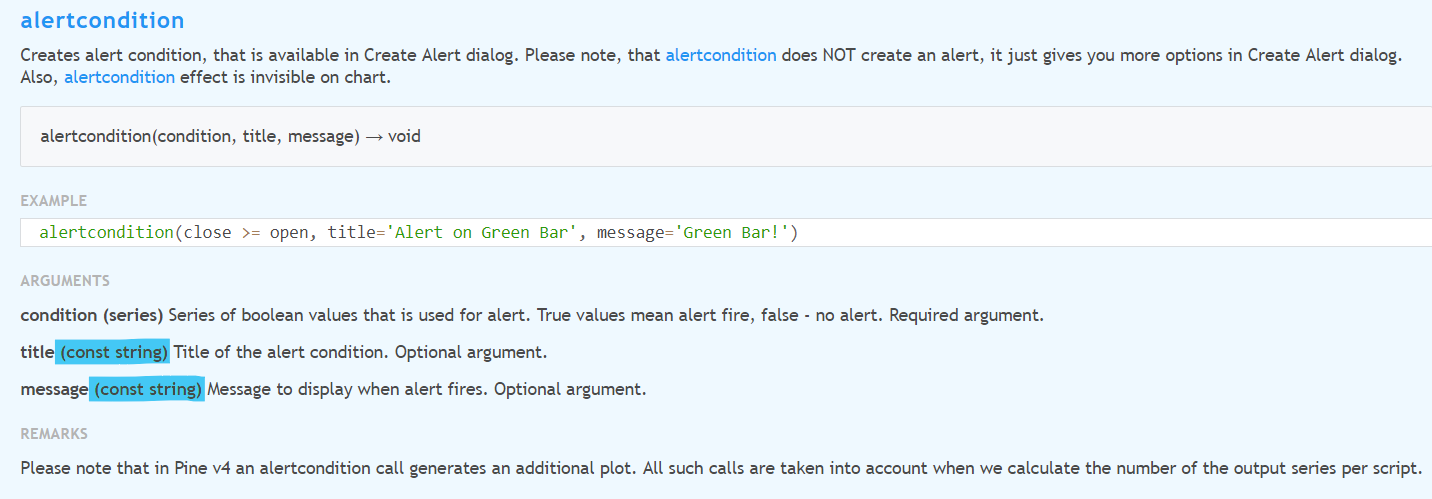
You now know that a const string is required as an argument.
The next step is to consult the automatic type casting rules diagram in the User Manual’s Type system page:
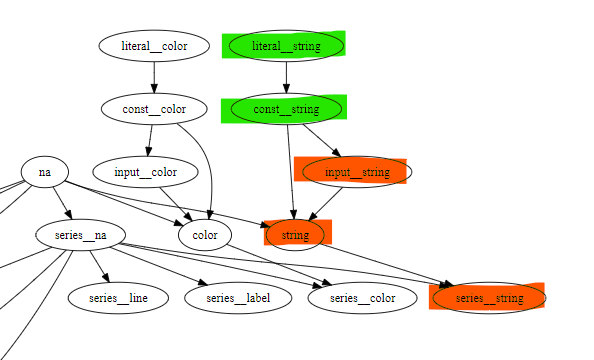
The diagram shows you where the const string type is situated in the casting rules, which allows you to determine:
- The types that will be allowed because they are above const string, meaning they can be cast to a const string.
- The types that will not be allowed because they are below const string, meaning they cannot be cast to a const string.
This code shows examples that work and don’t work:
//@version=4
study("alertcondition() arguments")
// ————— These strings will not work.
// The rsi() value can only be known at runtime time and it is a "series",
// so "wrongMsgArg1" becomes a "series string".
wrongMsgArg1 = "RSI value is:" + tostring( rsi(close, 14))
// This does not work because although the result can be calculated at compile time,
// "tostring()" returns a "simple string" (a.k.a. "string"),
// and automatic casting rules do not allow for that type to be cast to "const string".
wrongMsgArg2 = "Enter at: " + tostring(100.3)
// This fails because the condition can only be evaluated at compile time,
// so the result of the ternary is a "series string".
wrongMsgArg3 = close > open ? "Long Entry" : "Short Entry"
// ————— These strings will work because:
// ————— 1. They can be evaluated at compile time,
// ————— 2. Their type is "literal string" or "const string".
// Test condition "false" is known at compile time and result of ternary is a "const string".
goodMsgArg1 = false ? "Long Entry" : "Short Entry"
// Both values in the expression are literal strings known at compile time. Result is "const string".
goodMsgArg2 = "AAA " + "BBB"
alertcondition(true, title="Id appearing in Create Alert db", message = goodMsgArg1)
// ————— Workaround
cond1 = rising(close, 5)
cond2 = falling(close, 5)
alertcondition(cond1, title="cond1", message = "cond1 Text")
alertcondition(cond2, title="cond2", message = "cond2 Text")
There are two workarounds:
- Use distinct
alertcondition()calls, as is shown in the last part of the last script. This will also require setting up 2 different alerts in the charts UI. -
Use placeholders in alert messages. Placeholders satisfy the requirement of using a string that doesn’t change at runtime, but the placeholders themselves are replaced at runtime with dynamic content. See the Help Center page on placeholders for a list of the placeholders such as these:
{{exchange}} {{ticker}} {{interval}}
How can I include values that change in my alerts?
Numeric values plotted by an indicator can be inserted in alert text using placeholders. If you use:
plot(myRsi, "rsiLine")
in your script, then you can include that plot’s value in an alert message by using:
alertcondition(close > open, message='RSI value is: {{plot("rsiLine")}}')
If you are not already plotting a value which you must include in an alert message, you can plot it using this method so that plotting the value will not affect the price scale unless you use:
plotchar(myRsi, "myRsi", "", location.top)
You can use other pre-defined placeholders to include variable information in alert messages. See this TV blog post on variable alerts for more information.
Note that there is still no way to include variable text in an alert message.
EDITOR
How can I access the Pine code of the built-in indicators?
From the Pine Editor, go to the New menu and select the built-in you want to work with. Note that some built-ins like the three Volume Profile and the Volume indicators are not written in Pine and their behavior cannot be reproduced in Pine.
How can I make the console appear in the editor?
Use the CTRL-⌥ + ` (grave accent) keyboard shortcut or right click on the script’s name and choose Show Console.
How can I convert a script from v3 to v4?
With the script open in the editor, choose the Convert to v4 button at the upper right of the editor window, to the right of the Save button.
TECHNIQUES
How do I save a value or state for later use?
Since v4 the var keyword provides a way to initialize variables on the first bar of the dataset only, rather than on every bar the script is run on, as was the case before. This has the very useful benefit of automatically taking care of the value’s propagation throughout bars:
//@version=4
study("Variable Initialization")
// Initialization at first bar (bar_index=0) only. Value is propagated across bars.
var initOnce = 0
initOnce := initOnce + 1
// Initialization at each bar. Value is not propagated across bars.
initOnEachBar1 = 0
initOnEachBar1 := initOnEachBar1 + 1
// Initialization at each bar. Value is not propagated across bars,
// so we must refer to the variable's previous value in the series,
// while allowing for the special case on first bar where there is no previous value.
initOnEachBar2 = 0
initOnEachBar2 := nz(initOnEachBar2[1]) + 1
plot(initOnce, "initOnce", color.blue, 10)
plot(initOnEachBar1, "initOnEachBar1", color.red)
plot(initOnEachBar2, "initOnEachBar2", color.orange, 3, transp = 0)
See here for more information. This is another example by vitvlkv: Holding a state in a variable.
How to avoid repainting when using the security() function?
See the discussion published with the PineCoders indicator How to avoid repainting when using security().
The easiest way is to use the following syntax for v4:
security(syminfo.tickerid, "D", close[1], lookahead = barmerge.lookahead_on)
And this for v3:
security(tickerid, "D", close[1], lookahead = barmerge.lookahead_on)
How to avoid repainting when NOT using the security() function?
See the discussion published with the PineCoders indicator How to avoid repainting when NOT using security().
The general idea is to use the confirmed information from the last bar for calculations.
How can I trigger a condition only when a number of bars have elapsed since the last condition occurred?
Use the barssince() function:
//@version=4
study("", overlay = true)
len = input(3)
cond = close > open and close[1] > open[1]
trigger = cond and barssince(cond[1]) > len - 1
plotchar(cond)
plotchar(trigger, "", "O", color = color.red)
How can my script identify what chart type is active?
Use everget’s Chart Type Identifier.
How can I plot the chart’s historical high and low?
Notice how we take advantage of the fact that script execution begins at the first bar of the dataset and executes once for each successive bar. By working this way we don’t need a for loop to go inspect past bars, as our script is already running in a sort of giant loop taking it on each of the dataset’s bars, from the oldest to the realtime bar. Scripts with calculations structured in the following way will execute much faster than ones using for loops:
//@version=4
study("Plot history's high and low", "", true)
var hi = 0.
var lo = 10e20
hi := max(hi, high)
lo := min(lo, low)
plot(hi, trackprice = true)
plot(lo, trackprice = true)
Also note that we are using the var keyword to initialize variables only once on the first bar of the dataset. This results in the variable’s value being automatically propagated throughout bars so we don’t have to use the equivalent of what was necessary in v3 to fetch the value of the variable from the previous bar:
//@version=3
study("Plot history's high and low", "", true)
hi = 0.
lo = 10e20
hi := max(nz(hi[1]), high)
lo := min(nz(lo[1]), low)
plot(hi, trackprice = true)
plot(lo, trackprice = true)
How can I remember when the last time a condition occurred?
The barssince() built-in function is the simplest way of doing it, as is done in Method 1 in the following script. Method 2 shows an alternate way to achieve the same result as barssince(). In Method 2 we watch for the condition as the script is executing on each successive bar, initialize our distance to 0 when we encounter the condition, and until we encounter the condition again, add 1 to the distance at each bar. In method 3 we save the bar’s index when the condition occurs, and we then use the difference between the current bar’s index and that one to derive the distance between the two.
In all cases the resulting value can be used as an index with the[] history-referecing operator because it accepts a series value, i.e., a value that can change on each bar.
//@version=4
study("Track distance from condition", "", true)
// Plot the high/low from bar where condition occurred the last time.
// Conditions.
upBar = close > open
dnBar = close < open
up3Bars = dnBar and upBar[1] and upBar[2] and upBar[3]
dn3Bars = upBar and dnBar[1] and dnBar[2] and dnBar[3]
// Method 1, using "barssince()".
plot(high[barssince(up3Bars)], linewidth = 16, transp = 80)
plot(low[barssince(dn3Bars)], color = color.red, linewidth = 16, transp=80)
plotchar(barssince(up3Bars), "1. barssince(up3Bars)", "", location.top)
plotchar(barssince(dn3Bars), "1. barssince(dn3Bars)", "", location.top)
// Method 2, doing manually the equivalent of "barssince()".
var barsFromUp = 0
var barsFromDn = 0
barsFromUp := up3Bars ? 0 : barsFromUp + 1
barsFromDn := dn3Bars ? 0 : barsFromDn + 1
plot(high[barsFromUp])
plot(low[barsFromDn], color = color.red)
plotchar(barsFromUp, "2. barsFromUp", "", location.top)
plotchar(barsFromDn, "2. barsFromDn", "", location.top)
// Method 3, storing bar_index when condition occurs.
var int barWhenUp = na
var int barWhenDn = na
if up3Bars
barWhenUp := bar_index
if dn3Bars
barWhenDn := bar_index
plot(high[bar_index - barWhenUp], linewidth = 8, transp = 70)
plot(low[bar_index - barWhenDn], color = color.red, linewidth = 8, transp = 70)
plotchar(bar_index - barWhenUp, "3. bar_index - barWhenUp", "", location.top)
plotchar(bar_index - barWhenDn, "3. bar_index - barWhenDn", "", location.top)
This script shows how to keep track of the number of bars since the last cross using methods 1 and 2. Method 3 could be used just as well:
//@version=4
study("Bars between crosses", "", true)
maS = sma(close,30)
maF = sma(close,5)
masCross = cross(maF, maS)
// ————— Count number of bars since last crossover: manually or using built-in function.
var barCount1 = 0
barCount1 := masCross ? 0 : barCount1 + 1
barCount2 = barssince(masCross)
// ————— Plots
label.new(bar_index, high + tr, "barCount1: " + tostring(barCount1) + "\nbarCOunt2: " + tostring(barCount2), xloc.bar_index, yloc.price, size = size.small)
plot(maF)
plot(maS, color = color.fuchsia)
How can I plot the previous and current day’s open ?
We define a period through the script’s Settings/Inputs, in this case 1 day. Then we use the time() function to detect changes in the period, and when it changes, save the running open in the the previous day’s variable, and get the current `open.
Note the plots using a choice of lines or circles. When using the lines, rather than use plot.style_linebr and plot na on changes so we don’t get a diagonal plot between the levels, we simply don’t use a color on changes, which leaves a void of one bar rahter the void of 2 bars used when we plot an na value.
//@version=4
study("Previous and current day open", "", true)
period = input("D", "Period after which hi/lo is reset", input.resolution)
lines = input(true)
var float oYesterday = na
var float oToday = na
if change(time(period))
oYesterday := oToday
oToday := open
stylePlots = lines ? plot.style_line : plot.style_circles
plot(oYesterday, "oYesterday", lines and change(time(period)) ? na : color.gray, 2, stylePlots)
plot(oToday, "oToday", lines and change(time(period)) ? na : color.silver, 2, stylePlots)
How can I count the occurrences of a condition in the last x bars?
The built-in sum() function is the most efficient way to do it, but its length (the number of last bars in your sample) cannot be a series float or int. This script shows three different ways of achieving the count:
- Method 1 uses the
sum()built-in. - Method 2 uses a technique that is also efficient, but not as efficient as the built-in. It has the advantage of accepting a series float or int as a length.
- Method 3 also accepts a series float or int as a length, but is very inefficient because it uses a
forloop to go back on past bars at every bar. Examining all length bars at every bar is unnecessary since all of them except the last bar have already been examined previously when the script first executed on them. This makes for slower code and will be detrimental to chart loading time.
Method 2 is a very good example of the Pine way of doing calculations by taking advantage of series and a good understanding of the Pine runtime environment to code our scripts. While it is useful to count occurrences of a condition in the last x bars, it is also worth studying because the technique it uses will allow you to write much more efficient Pine code than one using a for loop when applied to other situations. There are situations when using a for loop is the only way to realize what we want, but in most cases they can be avoided. for loops are the only way to achieve some types of backward analysis when the criteria used are only known after the bars to analyze have elapsed.
//@version=4
//@author=LucF, for PineCoders
// TimesInLast - PineCoders FAQ
// v1.0, 2019.07.15 19:37 — Luc
// This script illustrates 3 different ways of counting the number of occurrences when a condition occured in the last len bars.
// By using the script's Settings/Inputs you can choose between 4 types of length to use with the functions.
// If you look at results in the Data Window, you will see the impact of sending different types of length to each of the functions.
// Conclusions:
// - Unless your length is of series type, use Method 1.
// - Use Method 2 if you need to be able to use a series int or series float length.
// - Never use Method 3.
study("TimesInLast - PineCoders FAQ")
// Change this value when you want to use different lengths.
// Inputs cannot be change through Settings/Inputs; only the form-type.
deflen = 100
// ————— Allow different types to be specified as length value.
// This part is only there to show the impact of using different form-types of length with the 3 functions.
// In normal situation, we would just use the following: len = input(100, "Length")
LT1 = "1. input int", LT2 = "2. input float", LT3="3. series int", LT4="4. series float"
lt = input(LT1, "Type of 'length' argument to functions", options=[LT1, LT2, LT3, LT4])
len1 = input(deflen, LT1, type=input.integer, minval=deflen, maxval=deflen)
len2 = input(deflen, LT2, type=input.float, minval=deflen, maxval=deflen)
var len3 = 0
len3 := len3 == deflen ? len3 : len3 + 1
var len4 = 0.
len4 := len4 == deflen ? len4 : len4 + 1
// Choose proper form-type of length.
len = lt == LT1 ? len1 : lt == LT2 ? len2 : lt == LT3 ? len3 : lt == LT4 ? len4 : na
// Condition on which all counts are done.
condition = close > open
// ————— Method 1. This function uses Pine's built-in function but only accepts a simple int for the length.
f_ideal_TimesInLast(_cond, _len) => sum(_cond ? 1 : 0, _len)
// ————— Method 2. This function is equivalent to using sum() but works with a float and series value for _len.
f_verboseButEfficient_TimesInLast(_cond, _len) =>
// For first _len bar we just add to cumulative count of occurrences.
// After that we add count for current bar and make adjustment to count for the tail bar in our mini-series of length=_len.
var _qtyBarsInCnt = 0
var _cnt = 0
if _cond
// Add to count as per current bar's condition state.
_cnt := _cnt + 1
if _qtyBarsInCnt < _len
// We have not counted the first _len bars yet; keep adding to checked bars count.
_qtyBarsInCnt := _qtyBarsInCnt + 1
else
// We already have a _len bar total, so need to subtract last count at the tail of our _len length count.
if _cond[_len]
_cnt := _cnt - 1
_qtyBarsInCnt == _len ? _cnt : na // Use this to return na until first _len bars have elapsed, as built-in "sum()" does.
// _cnt // Use this when you want the running count even if full _len bars haven't been examined yet.
// ————— Method 3. Very inefficient way to go about the problem. Not recommended.
f_verboseAndINEFFICIENT_TimesInLast(_cond, _len) =>
// At each bar we loop back _len-1 bars to re-count conditions that were already counted in previous calls, except for the current bar's condition.
_cnt = 0
for _i = 0 to _len - 1
if na(_cond[_i])
_cnt := na
else
if _cond[_i]
_cnt := _cnt + 1
_cnt
// ————— Plots
v1 = f_ideal_TimesInLast(condition, int(len))
v2 = f_verboseButEfficient_TimesInLast(condition, int(len))
v3 = f_verboseAndINEFFICIENT_TimesInLast(condition, int(len))
plot(v1, "1. f_ideal_TimesInLast", color.fuchsia)
plot(v2, "2. f_verboseButEfficient_TimesInLast", color.orange)
plot(v3, "3. f_verboseAndINEFFICIENT_TimesInLast")
// Plot red background on discrepancies between results.
bgcolor(v1 != v2 or v2 != v3 ? color.red : na, transp = 80)
How can I implement and On/Off switch?
//@version=4
study("On/Off condition", "", true)
upBar = close > open
// On/off conditions.
triggerOn = upBar and upBar[1] and upBar[2]
triggerOff = not upBar and not upBar[1]
// Switch state is implicitly saved across bars thanks to initialize-only-once keyword "var".
var onOffSwitch = false
// Turn the switch on when triggerOn is true. If it is already on,
// keep it on unless triggerOff occurs.
onOffSwitch := triggerOn or (onOffSwitch and not triggerOff)
bgcolor(onOffSwitch ? color.green : na)
plotchar(triggerOn, "triggerOn", "▲", location.belowbar, color.lime, 0, size = size.tiny, text = "On")
plotchar(triggerOff, "triggerOff", "▼", location.abovebar, color.red, 0, size = size.tiny, text = "Off")
How can I allow transitions from condition A►B or B►A, but not A►A nor B►B
One way to do it is by using barssince(). This way is more flexible and faster:
//@version=4
//@author=LucF, for PineCoders
study("AB or BA", "", true)
// ————— Trigger conditions.
upBar = close > open
condATrigger = upBar and upBar[1]
condBTrigger = not upBar and not upBar[1]
// ————— Conditions. These variable will only be true/false on the bar where they occur.
condA = false
condB = false
// ————— State variable set to true when last triggered condition was A, and false when it was condition B.
// This variable's state is propagated troughout bars (because we use the "var" keyword to declare it).
var LastCondWasA = false
// ————— State transitions so that we allow A►B or B►A, but not A►A nor B►B.
if condATrigger and not LastCondWasA
// The trigger for condA occurs and the last condition set was condB.
condA := true
LastCondWasA := true
else
if condBTrigger and LastCondWasA
// The trigger for condB occurs and the last condition set was condA.
condB := true
LastCondWasA := false
bgcolor(LastCondWasA ? color.green : na)
plotchar(condA, "condA", "▲", location.belowbar, color.lime, 30, size = size.tiny, text = "A")
plotchar(condB, "condB", "▼", location.abovebar, color.red, 30, size = size.tiny, text = "B")
// Note that we do not plot the marker for triggers when they are allowed to change states, since we then have our condA/B marker on the chart.
plotchar(condATrigger and not condA, "condATrigger", "•", location.belowbar, color.green, 0, size = size.tiny, text = "a")
plotchar(condBTrigger and not condB, "condBTrigger", "•", location.abovebar, color.maroon, 0, size = size.tiny, text = "b")
Can I merge two or more indicators into one?
Sure, but start by looking at the scale each one is using. If you’re thinking of merging a moving average indicator designed to plot on top of candles and in relation to them, you are going to have problems if you also want to include and indicator showing volume bars in the same script because their values are not on the same scale.
Once you’ve made sure your scales will be compatible (or you have devised a way of normalizing/re-scaling them), it’s a matter of gathering the code from all indicators into one script and removing any variable name collisions so each indicator’s calculations retain their independence and integrity. You may need to convert some code from one version of Pine to another, so pay attention to the Pine version used in each codebase.
Note that if the indicators you’ve merged are CPU intensive, you may run into runtime limitations when executing the compound script.
How can I rescale an indicator from one scale to another?
The answer depends on whether you know the minimum/maximum possible values of the signal to be rescaled. If you don’t know them, as is the case for volume or MACD where the maximum value is unknown, then you will need to use a function that uses past history to determine the minimum/maximum values, as in the normalize() function here. While this is an imperfect solution since the minimum/maximum need to be discovered as your script progresses bar to bar, we prefer it to the technique using lowest() and highest() over a fixed period because it uses the minimum/maximum values for the complete set of elapsed bars rather than a subset of fixed length. The ideal solution would be to know in advance the minimum/maximum values for the whole series prior to beginning the normalization process, but this is currently not possible in Pine.
If you know the minimum/maximum values of the series (RSI, Stoch, etc.), then you should use the rescale() function, which only translates the values into another space without changing their relative proportion.
Here, we show how to present RSI and volume in one part of our our indicator’s pane, in the -100/100 range. As RSI is a bounded indicator with known values between 0/100, we can rescale it to the -100/100 and not lose any of its information. Volume, however, is another story. As it is unbounded, we need to normalize it to the same -100/100 scale because we want its plot line to be constrained to the same space as our rescaled RSI. Volume is shown as the black line.
In addition to RSI and volume in one part of our indicator’s space, let’s say we also want to show CCI. CCI is an unbounded indicator. While 75% of its values should lie in the -100/100 space, there are no fixed upper/lower bounds for CCI; it is unbounded. We will thus need to normalize the value. We choose to present it in the 100/500 space of our indicator. CCI is normally displayed with lines at -100 and 100, but in the 100/500 bounded space where we are normalizing CCI, there is no precise equivalent for the -100 and 100 levels, so we arbitraly decide on 200/400:
//@version=4
//@author=glaz + LucF, for PineCoders
study("FAQ - Rescaling/Normalizing values")
// ————— When the scale of the signal to rescale is unknown (unbounded).
// Min/Max of signal to rescale is determined by its historical low/high.
normalize(_src, _min, _max) =>
// Normalizes series with unknown min/max using historical min/max.
// _src : series to rescale.
// _min, _min: min/max values of rescaled series.
var _historicMin = 10e10
var _historicMax = -10e10
_historicMin := min(nz(_src, _historicMin), _historicMin)
_historicMax := max(nz(_src, _historicMax), _historicMax)
_min + (_max - _min) * (_src - _historicMin) / max(_historicMax - _historicMin, 10e-10)
// ————— When the scale of the signal to rescale is known (bounded).
rescale(_src, _oldMin, _oldMax, _newMin, _newMax) =>
// Rescales series with known min/max.
// _src : series to rescale.
// _oldMin, _oldMax: min/max values of series to rescale.
// _newMin, _newMin: min/max values of rescaled series.
_newMin + (_newMax - _newMin) * (_src - _oldMin) / max(_oldMax - _oldMin, 10e-10)
// ————— Usual CCI calculations.
length = input(20, minval=1)
src = input(close, title="Source")
ma = sma(src, length)
cci = (src - ma) / (0.015 * dev(src, length))
// —————————— Plots
// ————— Normalized CCI.
plot(normalize(cci, 100, 500), "Normalized CCI", color=#996A15)
// Arbitrary and inexact equivalent of 100 and -100 levels rescaled to the 100/500 scale.
band1 = hline(400, "Upper Band", color=#C0C0C0, linestyle=hline.style_dashed)
band0 = hline(200, "Lower Band", color=#C0C0C0, linestyle=hline.style_dashed)
fill(band1, band0, color=#9C6E1B, title="Background")
// ————— Normalized volume in the same region as the rescaled RSI.
plot(normalize(volume, -100, 100), "Normalized volume", color.black)
hline( 100)
hline(-100)
// ————— Rescaled RSI.
plot(rescale(rsi(close, 14), 0, 100, -100, 100), "Rescaled RSI", #8E1599)
hline(0)
// Precise equivalent of 70 and 30 levels rescaled to the -100/100 scale.
band11 = hline(40, "Upper Band", color=#C0C0C0)
band00 = hline(-40, "Lower Band", color=#C0C0C0)
fill(band11, band00, color=#9915FF, transp=90, title="Background")
// ————— Plot actual values in Data Window.
plotchar(na, "═══════════════", "", location.top, size = size.tiny)
plotchar(cci, "Real CCI", "", location.top, size = size.tiny)
plotchar(volume, "Real volume", "", location.top, size = size.tiny)
plotchar(rsi(close, 14), "Real RSI", "", location.top, size = size.tiny)
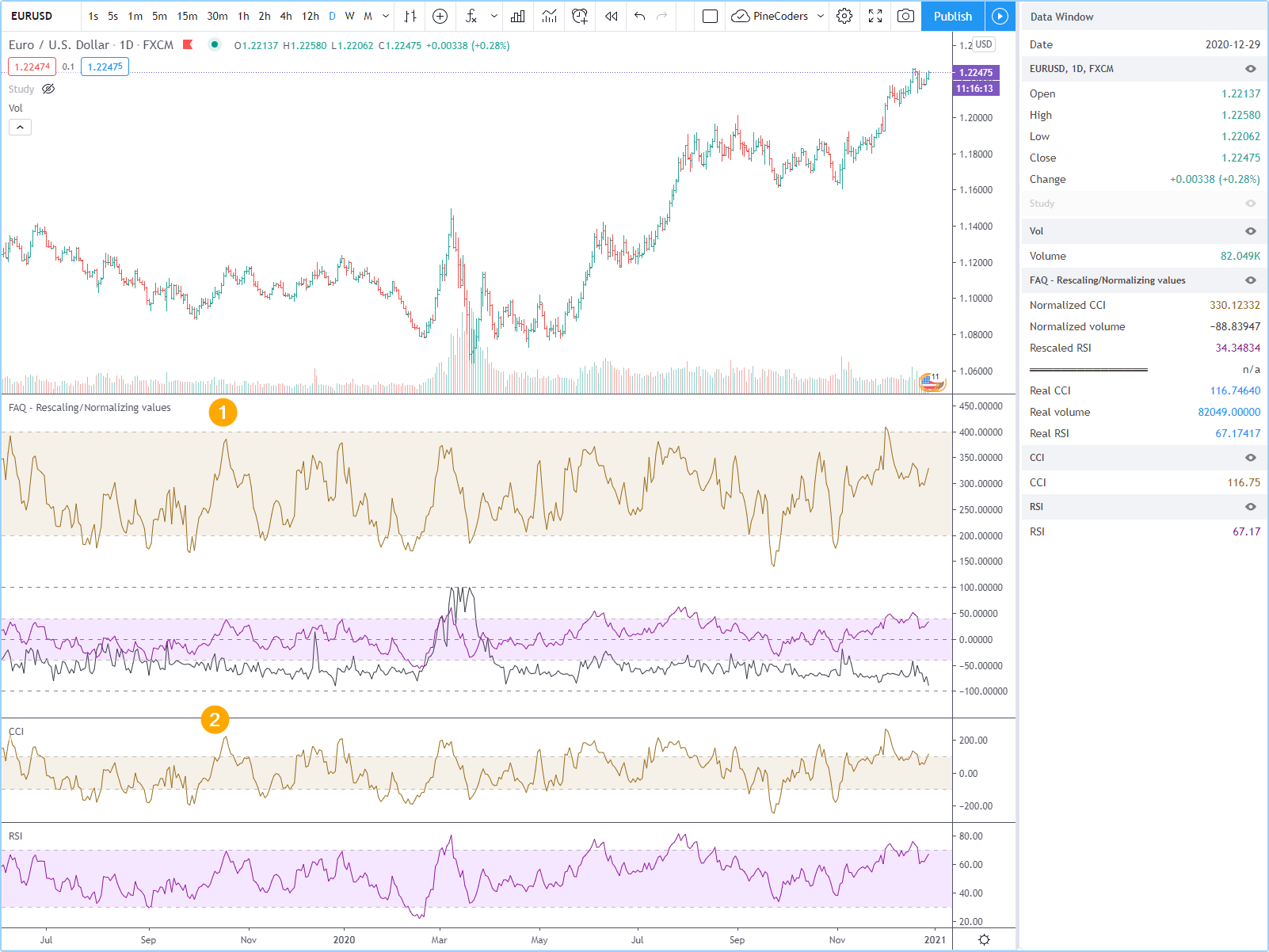 Note that:
Note that:
- Our indicator is the top one in the screenshot. Normal CCI and RSI indicators are below it.
- At points 1 and 2, the value of CCI relative to the horizontal levels is unreliable.
- We have precise, rescaled values for RSI. Even if the rescaled values for RSI are different than real values, they are reliable with respect to each other and to the horizontal levels. They are merely presented on a different scale.
- Normalized values for volume and CCI have become relative to their historical min/max. They are heavily transformed and become less reliable. They lose their exact proportionality. This is an inevitable compromise when constraining an unbounded value to a finite scale.
- You can see the actual values for the indicators in the Data Window.
How can I monitor script run time?
Use the code from the PineCoders Script Stopwatch. You will be able to time script execution so you can explore different scenarios when developing code and see for yourself which version performs the best.
How can I save a value when an event occurs?
The key to this technique is declaring a variable using the var keyword. While there are other ways to accomplish our task in Pine, this is the simplest. When you declare a variable using the var keyword, the variable is initialized only once at bar_index zero, rather than on each bar. This has the effect of preserving the variable’s value without the explicit re-assignement that was required in earlier versions of pine where you would see code like this:
priceAtCross = 0.
priceAtCross := nz(priceAtCross[1])
This was required because the variable was reassigned the value 0. at the beginning of each bar, so to remember its last value, it had to be manually reset to its last bar’s value on each bar. This is now unnecessary with the var keyword and makes for cleaner code:
//@version=4
study("Save a value when an event occurs", "", true)
hiHi = highest(high, 5)[1]
var float priceAtCross = na
if crossover(close, hiHi)
// When a cross occurs, save price. Since variable was declared with "var" keyword,
// it will then preserve its value until the next reassignment occurs at the next cross.
// Very important to use the ":=" operator here, otherwise we would be creating a second,
// instance of the priceAtCross" variable local to the "if" block, which would disappear
// once the "if" block was exited, and the global variable "priceAtCross"'s value would then not have changed.
priceAtCross := close
plot(hiHi)
plot(priceAtCross, "Price At Cross", color.orange, 3, plot.style_circles)
How can I count touches of a specific level?
This technique shows one way to count touches of a level that is known in advance (the median in this case). We keep a separate tally of up and down bar touches, and account for gaps across the median. Every time a touch occurs, we simply save a 1 value in a series. We can then use the sum() function to count the number of ones in that series in the last lookBackTouches bars.
Note that the script can be used in overlay mode to show the median and touches on the chart, or in pane mode to show the counts. Change the setting of the overlay variable accordingly and re-add the indicator to the chart to implement the change.
//@version=4
//@author=LucF, for PineCoders
// Median Touches
// v1.0, 2020.01.02 13:01 — LucF
// Can work in overlay or pane mode and plots differently for each case.
overlay = true
study("Median Touches", "", overlay)
lookBackMedian = input(100)
lookBackTouches = input(50)
median = percentile_nearest_rank(close, lookBackMedian, 50)
// Don't count neutral touches when price doesn't move.
barUp = close > open
barDn = close < open
// Bar touches median.
medianTouch = high > median and low < median
gapOverMedian = high[1] < median and low > median
gapUnderMedian = low[1] > median and high < median
// Record touches.
medianTouchUp = (medianTouch and barUp) or gapOverMedian ? 1 : 0
medianTouchDn = (medianTouch and barDn) or gapUnderMedian ? 1 : 0
// Count touches.
touchesUp = sum(medianTouchUp, lookBackTouches)
touchesDn = sum(medianTouchDn, lookBackTouches)
// —————————— Plots
// ————— Both modes
// Markers
plotchar(medianTouchUp, "medianTouchUp", "▲", overlay ? location.belowbar : location.bottom, color.lime)
plotchar(medianTouchDn, "medianTouchDn", "▼", overlay ? location.abovebar : location.top, color.red)
// ————— Overlay mode
// Median for overlay mode.
plot(overlay ? median : na, "Median", color.orange)
// ————— Pane mode
// Base areas.
lineStyle = overlay ? plot.style_line : plot.style_columns
plot(not overlay ? touchesUp : na, "Touches Up", color.green, style = lineStyle)
plot(not overlay ? - touchesDn : na, "Touches Dn", color.maroon, style = lineStyle)
// Exceeding area.
minTouches = min(touchesUp, touchesDn)
minTouchesIsUp = touchesUp < touchesDn
p_basePlus = plot(not overlay ? minTouches : na, "Base Plus", #00000000)
p_hiPlus = plot(not overlay and not minTouchesIsUp ? touchesUp : na, "High Plus", #00000000)
fill(p_basePlus, p_hiPlus, color.lime, transp = 0)
p_baseMinus = plot(not overlay ? - minTouches : na, "Base Plus", #00000000)
p_loMinus = plot(not overlay and minTouchesIsUp ? - touchesDn : na, "Low Minus", #00000000)
fill(p_baseMinus, p_loMinus, color.red, transp = 0)
What does the Return type of 'then' block (series[label]) is not compatible with return type of 'else' block (series[integer]) compilation error mean?
In Pine, an if statement returns a value that can be assigned to a variable, so the compiler expects both branches of the statement to return the same type of value which corresponds, as it does in functions, to the type returned by the last statement in the block.
When the two types do not match, as is the case here, we get the compiler error above:
//@version=4
study('"If" block type mismatch')
var int a = 0
if close > open
label.new(bar_index, high, "X")
else
a := a + 1
plot(a)
The solution is to trick the compiler by adding a line using a type-casting function to convert the na value to the required type. In this case, the first block is returning a label id and the second block returns an int, so we add int(na) to the first block and the code compiles (to resolve our conundrum we could have, instead, added a label(na) line to the first block):
//@version=4
study('"If" block type mismatch')
var int a = 0
if close > open
label.new(bar_index, high, "X")
int(na)
else
a := a + 1
plot(a)
If you are unsure of the type to use, solve the problem quick and dirty by simply ending each block with the same casting like float(na).
How can I know if something is happening for the first time since the beginning of the day?
We show 3 techniques to do it. In the first, we use barssince() to check if the number of bars since the last condition, plus one, is greater than the number of bars since the beginning of the new day.
In the second and third methods we track the condition manually, foregoing the need for barssince(). Method 2 is more readable. Method 3 is more compact.
//@version=4
study("First time since BOD", "", true)
cond = close > open
// ————— Method 1.
first1 = cond and barssince(cond[1])+1 > barssince(change(time("D")))
plotchar(first1, "first1", "•", location.top)
// ————— Method 2.
var allowTrigger2 = false
first2 = false
if change(time("D"))
allowTrigger2 := true
if cond and allowTrigger2
first2 := true
allowTrigger2 := false
plotchar(first2, "first2", "•", location.top, color = color.silver, size = size.normal)
// ————— Method 3.
var allowTrigger3 = false
first3 = false
allowTrigger3 := change(time("D")) or (allowTrigger3 and not first3[1])
first3 := allowTrigger3 and cond
plotchar(first3, "first3", "•", location.top, color = color.orange, size = size.large)
How can I optimize Pine code?
The most important factor in writing fast Pine code is to structure your code so that it maximizes the combined power of the Pine runtime model and series. This requires a good understanding of what’s going on when your script executes. These User Manual sections on the execution model and series will get you started.
- Only use strategies when you need to. Studies run much faster and consume less resources.
- Use built-ins whenever you can to calculate values.
- Structure your code to do things on the fly, taking advantage of the bar-by-bar progression to avoid having to look back whenever you can.
- Minimize the use of
forloops.forloops are only necessary when values required to derive calculations are not available when your script is executed bar by bar. In many cases they can be avoided if you understand how the Pine runtime works. If you useforloops, do everything you can to minimize the number of iterations and the number of statements in loops. - Minimize
security()calls. If you are using multiple calls to fetch different values from the same symbol/TF, using tuples to return multiple values with one call will slightly reduce the script’s overhead. - If you use the unsupported
security()at intrabar resolutions, carefully control the gap between the chart’s resolution and the intrabar resolution so that it is kept at a minimum, otherwise your script will throw runtime errors or risk exceeding its alloted memory limit. See the “Auto-Steps” feature used here for an example. Also see this FAQ entry on the compromises required to use this unsupported feature. - Use
label/line.set_*()functions to modify drawings created only once, instead of deleting/recreating them. See an example of this our FAQ entry on debugging strings. - Use techniques like this one whenever you can, to avoid using
valuewhen(). - And techniques like this one to avoid
barssince(). - Only use
max_bars_backwhen needed, and when you do, keep its value to the strict minimum required. See this Help Center doc onmax_bars_back. - Isolating sections of large code bases in functions will also often improve performance, but you will need a good understanding of global/local scope constraints.
- Use the
varkeyword to declare variables when their initializing code takes a reasonable of time to execute, e.g., complex functions or string manipulations. - String concatenations can be slow. Minimize their use. Some constant evaluations like
s = "foo" + "bar"are optimized tos = "foobar", but others aren’t. - If your script does not use
security(), consider using the PineCoders Script Stopwatch to measure your script’s execution time.
How can I access financials information on stocks from Pine?
There are three ways:
- Using the
financial()function. - Using the
security()function, you can access information on earnings, splits and dividends using the technique illustrated in this script. Note that this method is not officially supported by TradingView and may not work in the future. -
Fundamental information is available through the Financials button on your chart. This information appears on the chart as an indicator. Using an external input, your script will be able to access information from one of those Finantials indicators at a time. This will require the following setup:
- Your script will need to allow for an external input.
- Both your script and the require Financials indicator will need to be loaded on the chart.
- The selection of the Financials indicator’s output as an input into your indicator will need to be done manually through your script’s Settings/Inputs.
How can I save a value from a signal when a pivot occurs?
You will need to:
- Detect a new pivot, which is done by testing for
not na, as the pivot built-ins only return a non-na value when they identify a pivot. Keep in mind this always happens n bars after the pivot itself, with n corresponding to the number of bars you use as right legs to identify your pivots. - Save the value of the signal n bars back, because that is when the pivot was found.
//@version=4
study("Signal value on pivot")
r = rsi(close, 14)
legs = input(12)
pHi = pivothigh(legs, legs)
newPHi = not na(pHi)
var float rHi = na
if newPHi
rHi := r[legs]
plot(r)
plot(rHi, "", newPHi ? na : color.fuchsia, offset = - legs)
plotchar(pHi, "pHi", "▲", location.top, offset = - legs)
Note that this code plots the pivot markers (▲) and the RSI level where the pivot was found by cheating, i.e., plotting legs bars back. If you publish indicators using such code, this should always be mentioned so that you do not mislead unsuspecting traders.
How can I find the maximum value among the last pivots?
We will be finding the highest value of the last 3 high pivots here, but the technique can be extended to any number of pivots. We will be using valuewhen() to fetch the value from the nth occurrence of a high pivot, remembering to offset the value we are retrieving with number of right legs used to detect the pivot, as a pivot is only detected after than number of bars has elapsed from the actual pivot bar.
//@version=4
study("", "", true)
legs = input(4)
pH = pivothigh(legs, legs)
newPH = not na(pH)
p00 = valuewhen(newPH, high[legs], 00)
p01 = valuewhen(newPH, high[legs], 01)
p02 = valuewhen(newPH, high[legs], 02)
maxPH = max(p00, p01, p02)
plot(maxPH)
plotchar(newPH, "newPH", "•", location.abovebar, offset = - legs)
plotchar(newPH, "newPH", "▲", location.top)
Note that we use
not na(pH)to detect a new pivot, rather than the more common way of simply relying on the fact thatpHwill be different from zero orna—so true—when a pivot is found. While the common technique will work most of the time, it will not work when a pivot is found at a value of zero, because zero is evaluated as false in a conditional expression. Our method is thus more robust, and the recommended way to test for a pivot.
How can I access normal bar OHLC values on a non-standard chart?
You need to use the security() function. This script allows you to view normal candles on the chart, although depending on the non-standard chart type you use, this may or may not make much sense:
//@version=4
study("Plot underlying OHLC", "", true)
// ————— Allow plotting of underlying candles on chart.
plotCandles = input(true, "Plot Candles")
method = input(1, "Using Method", minval = 1, maxval = 2)
// ————— Method 1: Only works when chart is on default exchange for the symbol.
o1 = security(syminfo.ticker, timeframe.period, open)
h1 = security(syminfo.ticker, timeframe.period, high)
l1 = security(syminfo.ticker, timeframe.period, low)
c1 = security(syminfo.ticker, timeframe.period, close)
// ————— Method 2: Works all the time because it use the chart's symbol and exchange information.
ticker = tickerid(syminfo.prefix, syminfo.ticker)
o2 = security(ticker, timeframe.period, open)
h2 = security(ticker, timeframe.period, high)
l2 = security(ticker, timeframe.period, low)
c2 = security(ticker, timeframe.period, close)
// ————— Get value corresponding to selected method.
o = method == 1 ? o1 : o2
h = method == 1 ? h1 : h2
l = method == 1 ? l1 : l2
c = method == 1 ? c1 : c2
// ————— Plot underlying close.
plot(c, "Underlying close", color = color.gray, linewidth = 3, trackprice = true)
// ————— Plot candles if required.
invisibleColor = color.new(color.white, 100)
plotcandle(plotCandles ? o : na, plotCandles ? h : na, plotCandles ? l : na, plotCandles ? c : na, color = color.orange, wickcolor = color.orange)
// ————— Plot label.
f_print(_txt) => var _lbl = label.new(bar_index, highest(10)[1], _txt, xloc.bar_index, yloc.price, #00000000, label.style_none, color.gray, size.large, text.align_left), label.set_xy(_lbl, bar_index, highest(10)[1]), label.set_text(_lbl, _txt)
f_print("Underlying Close1 = " + tostring(c1) + "\nUnderlying Close2 = " + tostring(c2) + "\nChart's close = " + tostring(close) + "\n Delta = " + tostring(close - c))
How can I initialize a series on specific dates using external data?
Pine cannot yet use external data sources outside of the TradingView datafeeds. Until it can, external data must be inserted into machine-generated Pine code. This provides a template.
The technique will allow for the initialization of approximately 900 values before running into compiler limitations. The technique doesn’t require an if structure likely to exceed the compiler’s limit of 500 local blocks, but every mutable instance of d uses a variable count, which will decrease the amount of variables available for the code following the initializations (maximum is 1000 in the global scope). The code is easy to generate and compact:
//@version=4
study("Initialize External Data")
// Dates must appear in chronological order and match chart dates.
// The limit of lines is ~900. Variables used in your calcs will decrease this amount.
float d = na
t = timestamp(year, month, dayofmonth, 0, 0, 0)
d := t == timestamp(2010, 01, 01, 0, 0, 0) ? 2010010.1 : d
d := t == timestamp(2010, 01, 02, 0, 0, 0) ? 2010010.2 : d
d := t == timestamp(2010, 01, 03, 0, 0, 0) ? 2010010.3 : d
d := t == timestamp(2010, 01, 04, 0, 0, 0) ? 2010010.4 : d
d := t == timestamp(2010, 01, 05, 0, 0, 0) ? 2010010.5 : d
plot(d, "d", color.fuchsia, 2, plot.style_circles)
How can I display plot values in the chart’s scale?
To achieve this effect with your indicator, you need to check 2 checkboxes in the chart’s Settings/Scales tab: Indicator Name Label and Indicator Last Value Label. You reach the Chart Settings menu by right-clicking on the chart or by using the cog wheel in the chart’s upper-right icons.
If you display the indicator’s name, the shorttitle will be used if there is one. If not, as is the case here, the title will be used. The plot’s name will also appear in the label:
//@version=4
study("SMA Script", "", true)
maOne = sma(close, 20)
maTwo = sma(close, 50)
plot(maOne, "MA1")
plot(maTwo, "MA2", color.fuchsia)
How can I reset a sum on a condition?
We first need a variable whose value is preserved bar to bar, so we will use the var keyword to initialize our vol variable on the first bar only. We then need to define the resetting condition, in this case a MACD cross. We then add the volume to our vol variable on each bar, except when a cross occurs, in which case we reset our sum to zero. We also plot a dot on crosses for debugging purposes:
//@version=4
study("Reset sum on condition")
[macdLine, signalLine, _] = macd(close, 12, 26, 9)
var float vol = na
cond = cross(macdLine, signalLine)
vol := cond ? 0. : vol + volume
plot(vol)
plotchar(cond, "cond", "•", location.top, size = size.tiny)
Note that we do not use the third tuple value in the macd() call, so we replace it with an underscore.
How can I cumulate a value for two exclusive states?
We first need to define the conditions that will change our states. In this example, we use rising/falling conditions on close. A state begins when its trigger condition occurs and lasts until the first occurrence of the trigger condition for the other state. Our triggers are beginUp and beginDn.
We then declare the two variables that will hold our cumulative volume, one for each state. Since only one state can be active at any given moment, when we are cumulating for one state (using volUp for an uptrend, for example), the other variable (volDn in this case) will hold the na value. We use the var keyword when declaring the variables so they preserve their value bar to bar.
The third and last step in our logic is to determine what value to set our cumulative variables with. We will use volUp in this discussion, so this line:
volUp := beginDn ? na : beginUp and na(volUp) ? volume : volUp + volume
We must distinguish between three outcomes:
- When a counter signal (
beginDn) occurs, we setvolUptonaas volume will then start accumulating in the variable’s counterpart:beginDn ? na - If we encounter a trigger (
beginUp) and we are currently cumulating for a trend in the other direction (and na(volUp)) then start a new cumulative count:: beginUp and na(volUp) ? volume - Otherwise we are already accumulating in that trend direction, so add the current volume to the total:
: volUp + volume
//@version=4
study("Cumulative volume", "")
beginUp = rising( close, 2)
beginDn = falling(close, 2)
var float volUp = na
var float volDn = na
volUp := beginDn ? na : beginUp and na(volUp) ? volume : volUp + volume
volDn := beginUp ? na : beginDn and na(volDn) ? volume : volDn + volume
plot(volUp, "Up Volume", color.green, 4, plot.style_columns)
plot(- volDn, "Dn Volume", color.maroon, 4, plot.style_columns)
plotchar(beginUp, "Up Reset", "▲", location.bottom, color.green, size = size.tiny)
plotchar(beginDn, "Dn Reset", "▼", location.top, color.maroon, size = size.tiny)
Here we display the cumulative count in Weis Wave fashion. We also display the occurrences of triggers for debugging purposes:
How can I organize my script’s inputs in the Settings/Inputs tab?
This script shows how to organize your inputs using the following tricks:
- Create separators using boolean checkboxes. Make their default value
trueso users are less prone to trying them out to see what they do, as they will most often do nothing. If your separators actually do something, make this clear in their wording. - Indent sub-sections using Unicode white space characters. Choose one that shows up in the Editor as a visible character. We like to use the Em space (
Notes
- We cannot indent checkboxes, so your sections will look cleaner if you use
input()’soptionsparameter to provide selections via dropdowns rather than checkboxes. - For separators to align neatly a hair to the left of the rightmost edge of dropdowns, start by creating the longest input
titleyou will be using, as it determines the width of db. This way you will avoid the tedious task or re-balancing the line characters on each side of your separator’s name because of changes in the db’s width when you add an input with atitlelonger than previous ones. - If your longest input title turns out to be shorter than you had first planned and you want to avoid re-balancing separators, you can use Unicode white space to artificially make it longer, as we demonstrate for input
i_4in our code example. - Use ASCII characters 205 or 196 for continuous separator lines. The dash (ASCII 45) or Em dash (ASCII 151) do not join properly; they are thus less visually appealing.
- For better visual effect, ensure all you separator titles are centered vertically throughout all your Inputs. This requires trial and error, as the MS Trebuchet font used for TV text is proportionnally spaced.
Tips
- Your script’s plots and inputs constitute their user interface. Inputs thus play a key role in the user experience. The more options you provide, the more important the design of your Inputs dialog box becomes, especially when users don’t read script descritpions or if your description is lacking.
- Design the sequence of inputs with the user in mind—not with the order you use them in your calculations. Place the most important/frequent selections at the top and test user travel down your list of inputs.
- Never use two checkboxes for mutually exclusive selections. Use dropdowns instead; they allow you to include as many useful options as you see fit.
- Do not be stingy when naming option selections. The dropdown widget can accommodate long strings.
- Remember not to use ampersands in
optionarguments, as your boolean expressions will not work with them. - Choose your default values wisely.
- Provide adequate
minandmaxvalues for numeric values, selecting the proper float or int type. - When needed, customize
stepvalues to the particular use of each inputs.
//@version=4
study("Inputs")
EQ1 = "On", EQ2 = "Off" // Do not use ampersand ("&") in `options` arguments.
_50 = input(true, "══════════════ Settings ═══════════════") // ASCII 205
_60 = input(true, "────────────── Settings ───────────────") // ASCII 196
_70 = input(true, "————————————— Settings ———————————————") // ASCII 151 (Em dash)
_80 = input(true, "-------------------------- Settings ------------------------------") // ASCII 45 (dash)
i_1 = input(65., "First level")
i_2 = input(65., " Second Level")
i_3 = input(EQ1, " Checkbox equivalent", options = [EQ1, EQ2])
i_4 = input(65., "Widest Legend ")
plot(close)
The code will look this way in the Editor:
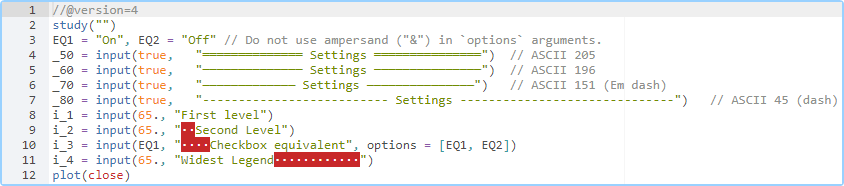
It will generate this Inputs dialog box:
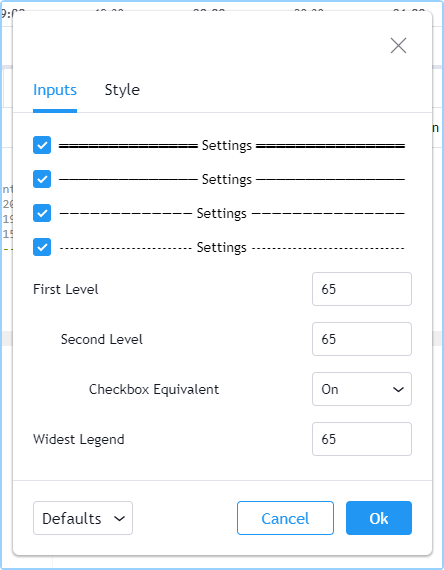
How can I find the nth highest/lowest value in the last bars?
The f_nthHighest() and f_nthLowest() functions in this script use an array to hold the values of the last x bars and sort a copy of that array on each bar to search for the nth highest/lowest value. The _distinct parameter allows you to determine if you allow similar values to count or not:
//@version=4
//@author=LucF, for PineCoders
study("Nth Highest/Lowest Functions", "", true)
i_len = input(50)
i_nth = input(2)
i_dst = input(false, "Distinct values")
// ————— Function returns the _nth highest _source in the last _length bars.
f_nthHighest(_source, _length, _nth, _distinct) =>
// _source : series to evaluate.
// _length : past bars to evaluate.
// _nth : nth highest value to return.
// _distinct: If equal to "distinct", only distinct values are considered.
var _sources = array.new_float(_length)
var _valMustBeDistinct = _distinct == "distinct"
float _return = na
// Queue new value.
array.push(_sources, _source)
// De-queue oldest one.
array.shift(_sources)
// Reorder values in a copy of the array to preserve our original series.
_sortedSources = array.copy(_sources)
array.sort(_sortedSources, order.descending)
// Find nth highest value.
float _previousVal = na
_nthExamined = 1
for _i = 0 to _length - 1
_val = array.get(_sortedSources, _i)
if _valMustBeDistinct and _val == _previousVal
// Skip same values.
continue
if _nthExamined == _nth
// nth highest found.
_return := _val
break
_nthExamined := _nthExamined + 1
_previousVal := _val
_return
// ————— Function returns the _nth lowest _source in the last _length bars.
f_nthLowest(_source, _length, _nth, _distinct) =>
// _source : series to evaluate.
// _length : past bars to evaluate.
// _nth : nth lowest value to return.
// _distinct: If equal to "distinct", only distinct values are considered.
var _sources = array.new_float(_length)
var _valMustBeDistinct = _distinct == "distinct"
float _return = na
// Queue new value.
array.push(_sources, _source)
// De-queue oldest one.
array.shift(_sources)
// Reorder values in a copy of the array to preserve our original series.
_sortedSources = array.copy(_sources)
array.sort(_sortedSources, order.ascending)
// Find nth highest value.
_previousVal = float(na)
_nthExamined = 1
for _i = 0 to _length - 1
_val = array.get(_sortedSources, _i)
if _valMustBeDistinct and _val == _previousVal
// Skip same values.
continue
if _nthExamined == _nth
// nth highest found.
_return := _val
break
_nthExamined := _nthExamined + 1
_previousVal := _val
_return
nthHi = f_nthHighest(high, i_len, i_nth, i_dst ? "distinct" : "")
nthLo = f_nthLowest( low, i_len, i_nth, i_dst ? "distinct" : "")
hi = highest(i_len)
lo = lowest( i_len)
plot(nthHi, "nthHi", color.lime)
plot(hi)
plot(nthLo, "nthLo", color.maroon)
plot(lo)
bgcolor(nthLo == lo ? color.red : nthHi == hi ? color.green : na)
How can I calculate the all-time high and all-time low?
This script keeps track of the maximum high and minimum low values as the script executes bar-to-bar:
//@version=4
study("ATH & ATL", "", true)
// ————— Function returns the all-time high.
f_ath() =>
var float _return = high
_return := max(high, _return)
// ————— Function returns the all-time low.
f_atl() =>
var float _return = low
_return := min(low, _return)
plot(f_ath(), "ATH", color.yellow)
plot(f_atl(), "ATL", color.purple)
DEBUGGING
How can I examine the value of a string in my script?
See the this section of the Pine User Manual on debugging strings.
This multi-line version of the f_print() function in the User Manual allows for more flexibility.
The example shows how it can be used multiple times to print lines using a different color for each:
//@version=4
study("f_print() (Multi-line version)", "", true)
f_print(_txt, _y, _color, _offsetLabels) =>
// Calculate time offset into the future.
var _timeDelta = 10e15
_timeDelta := min(time - nz(time[1]), _timeDelta)
_t = int(time + _timeDelta * _offsetLabels)
// We create the label on the first bar and then only update it when on the dataset's last bar; it's more efficient.
var label _lbl = label.new(_t, _y, _txt, xloc.bar_time, yloc.price, #00000000, label.style_none, _color, size.large)
if barstate.islast
label.set_xy(_lbl, _t, _y)
label.set_text(_lbl, _txt)
label.set_textcolor(_lbl, _color)
// We exclude the current candle's value in the calculation so the y position is more stable.
y = highest(10)[1]
// The newlines at the end of the strings allow us to overprint different labels to make different lines distinct colors.
t1 = "Multiplier = " + tostring(timeframe.multiplier) + "\n\n"
t2 = "Period = " + timeframe.period + "\n"
t3 = "High = " + tostring(high)
f_print(t1, y, color.teal, 3)
f_print(t2, y, color.orange, 9)
f_print(t3, y, color.fuchsia, 15)
How can I plot numeric values so that they do not disrupt the indicator’s scale?
See the this section of the Pine User Manual on displaying numeric values when the script’s scale must be preserved.
How can I visualize many different states?
How can I visualize my script’s conditions on the chart?
See the this section of the Pine User Manual on debugging compound conditions.